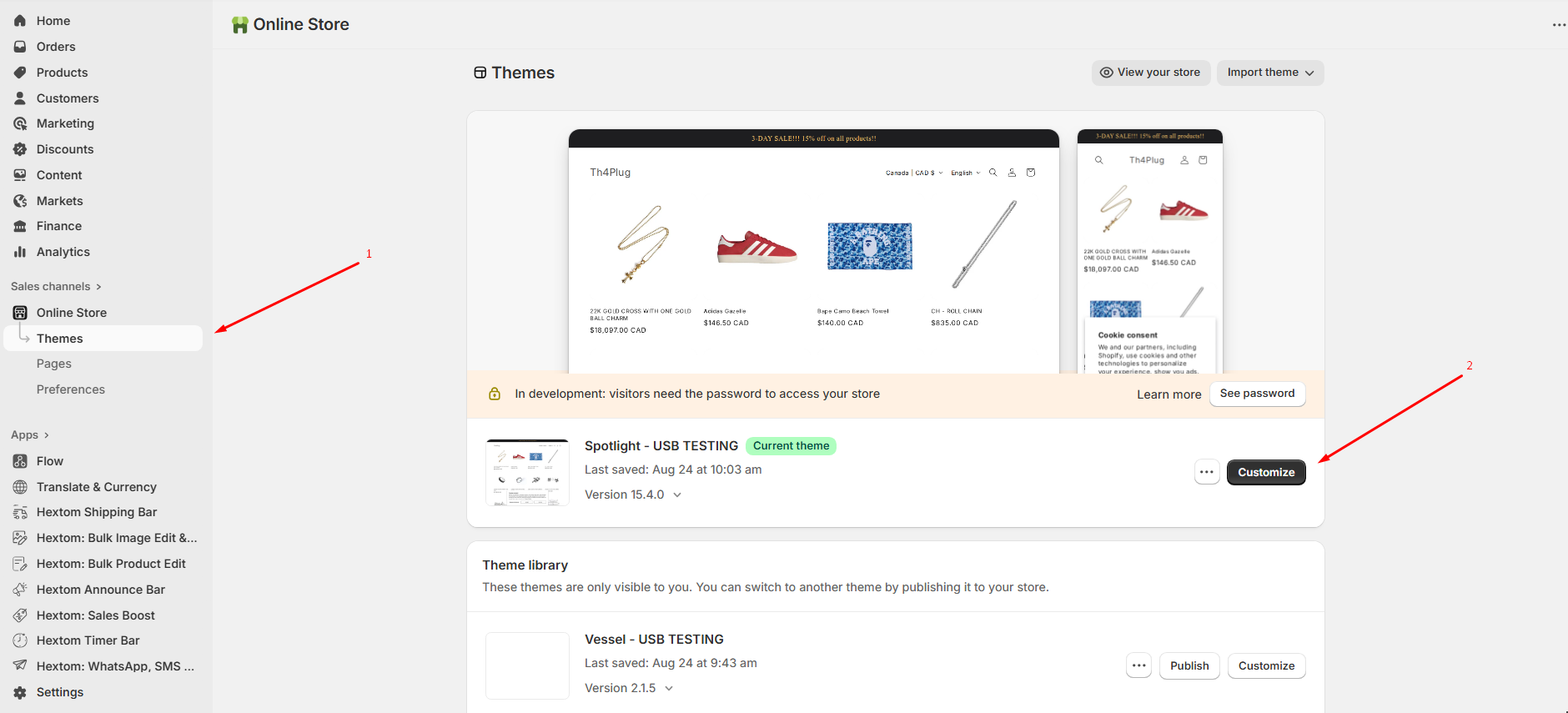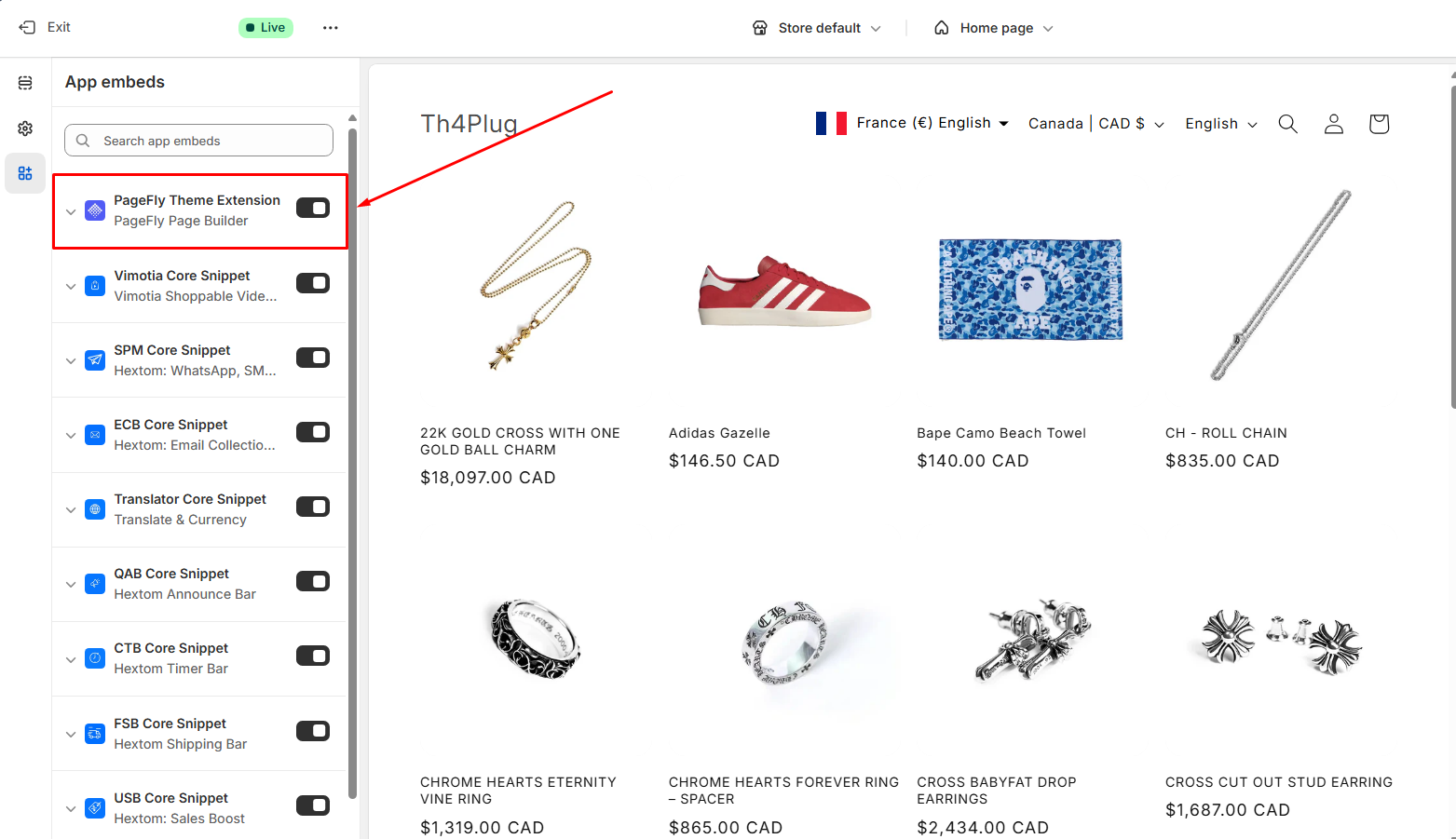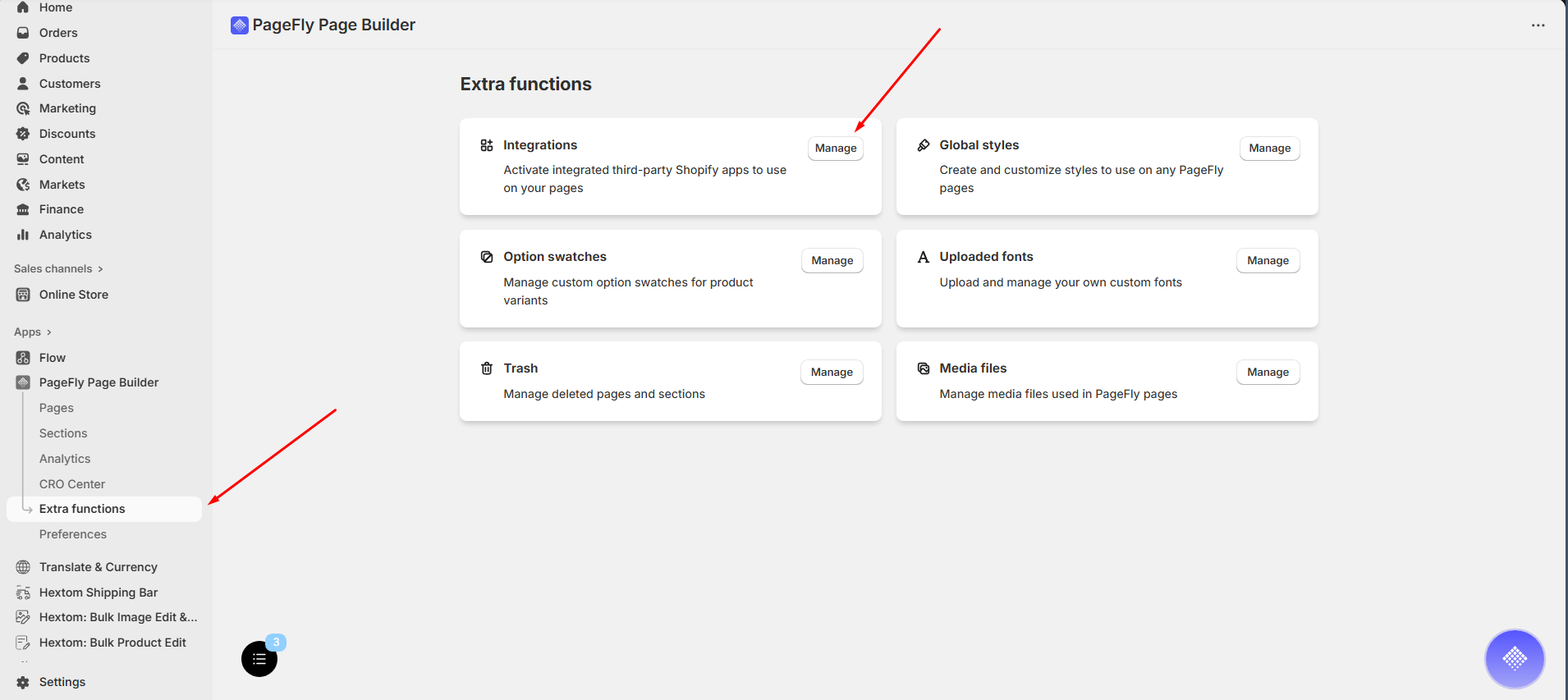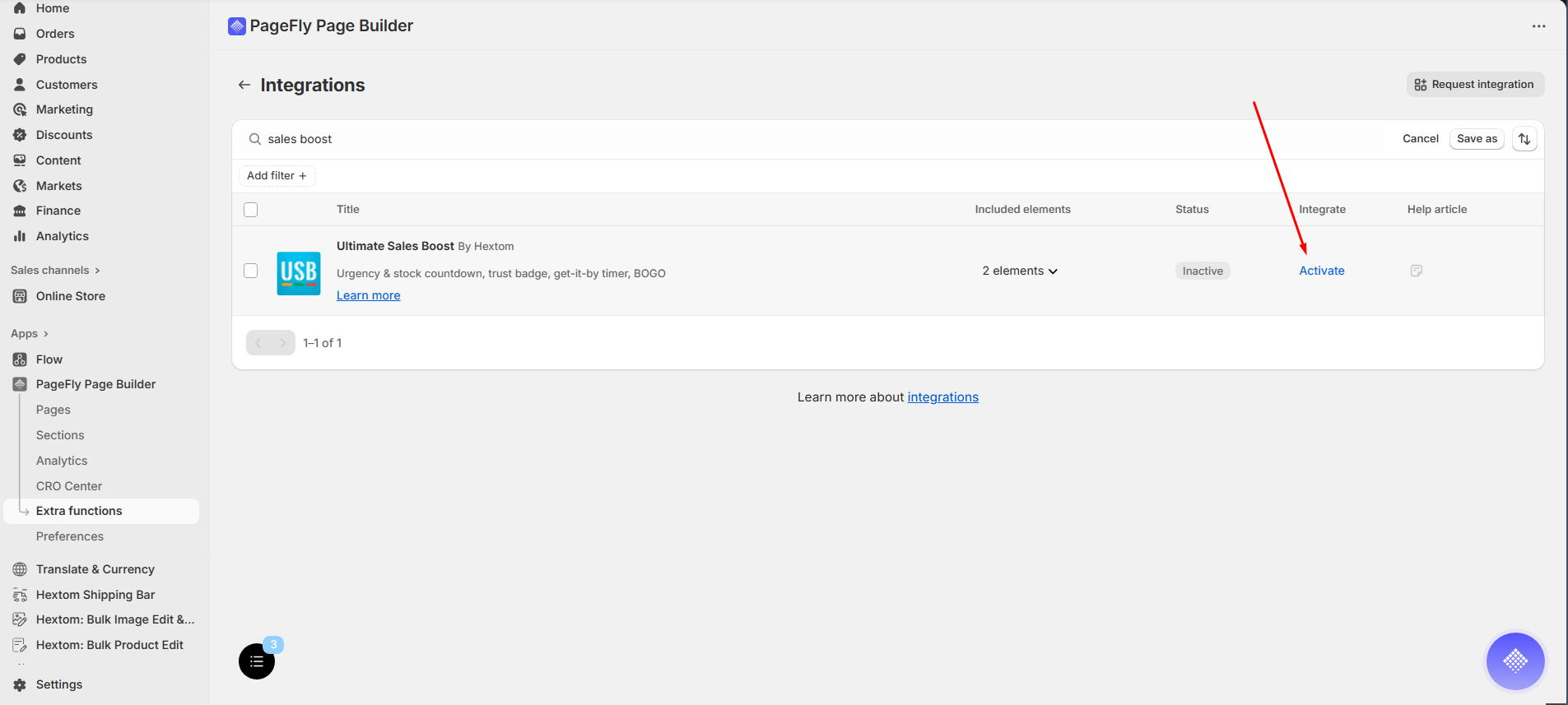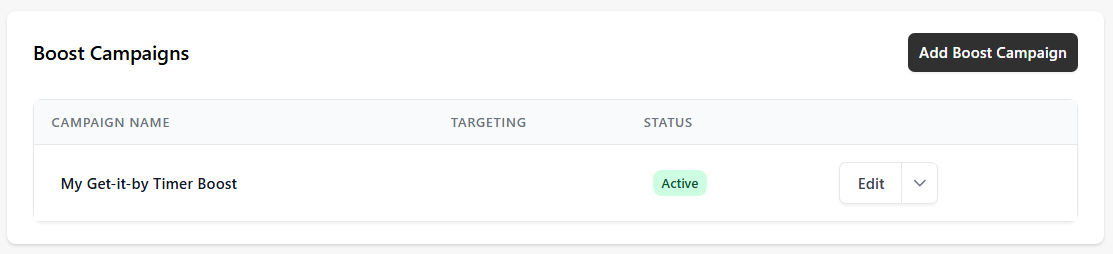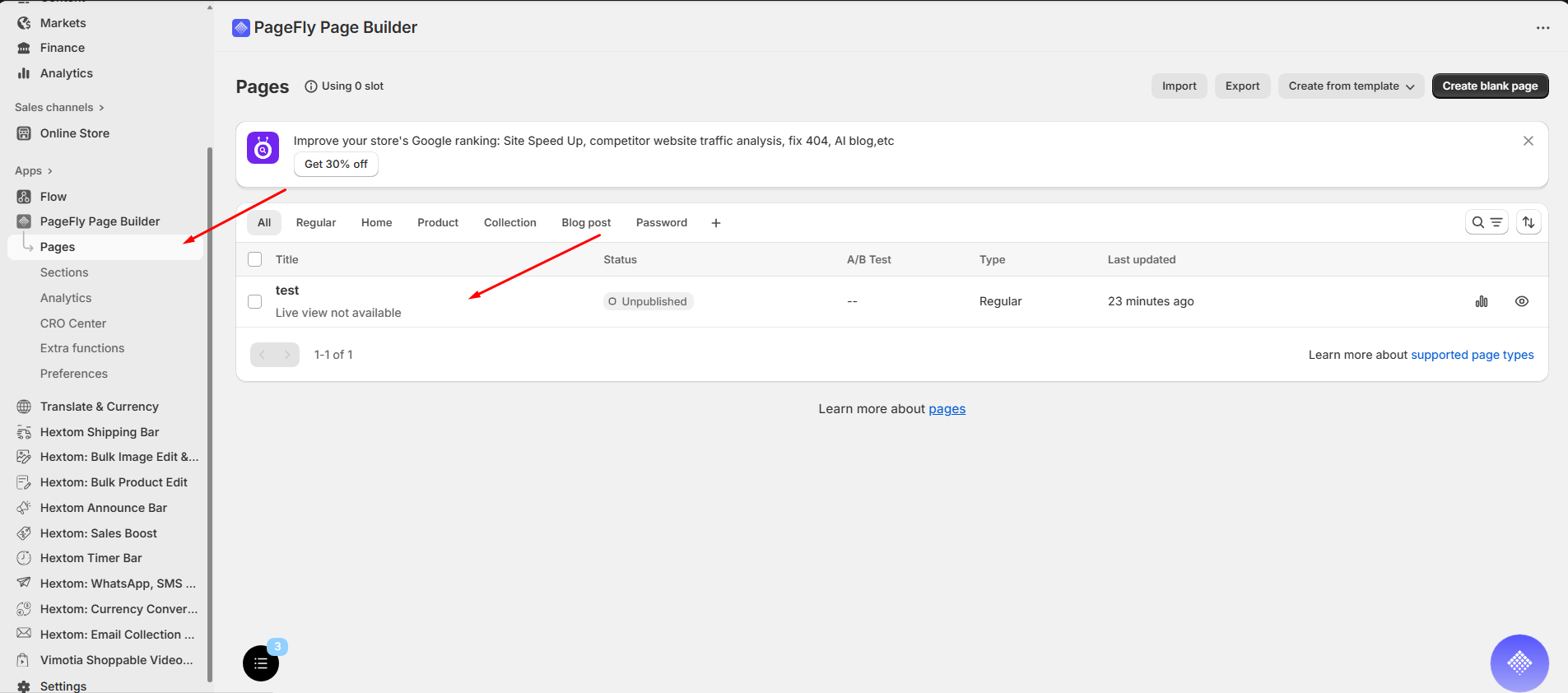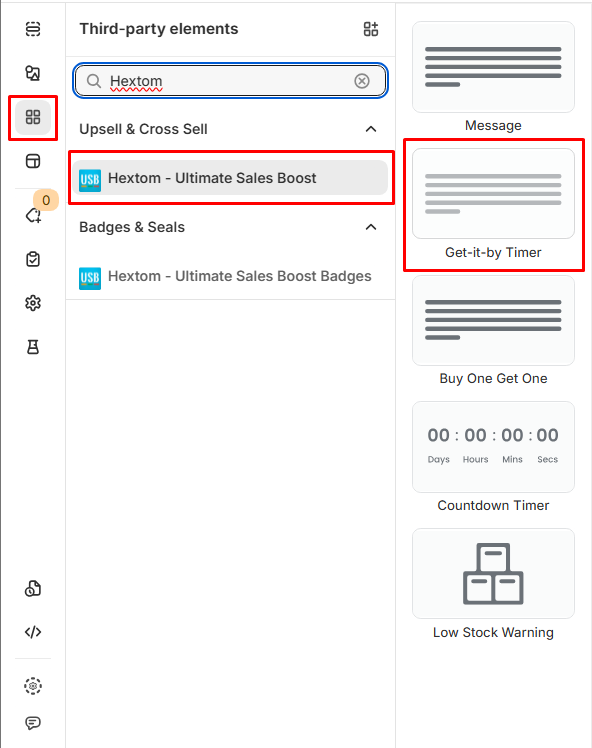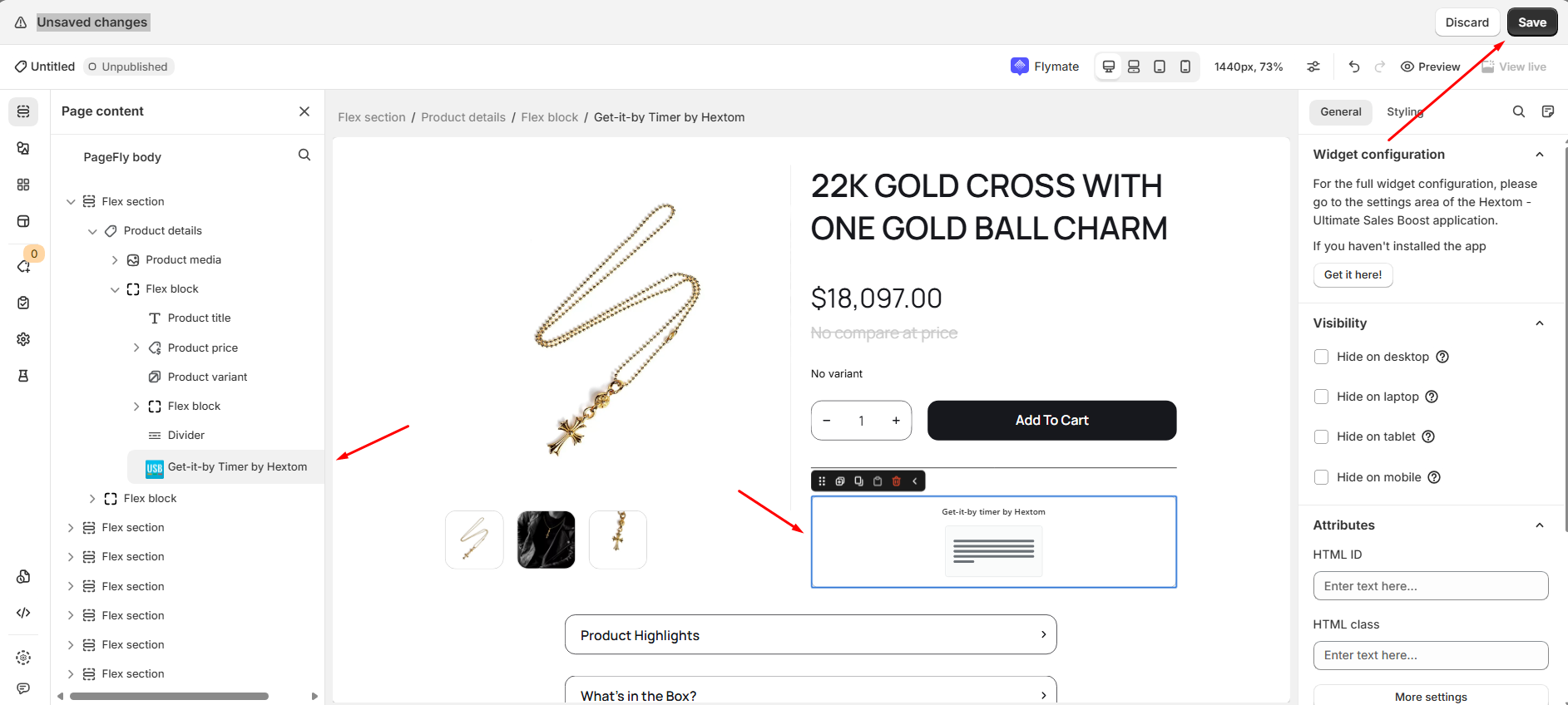How to use USB with PageFly?
Our app works seamlessly with PageFly, allowing you to display sales-boosting widgets on your custom-designed pages. This guide walks you through how to activate and display USB widgets using PageFly.
Configuring the PageFly App:
Follow these simple steps to use a widget on a page built by PageFly.
Enabling the apps:
Turn on the app's widget in the USB app.
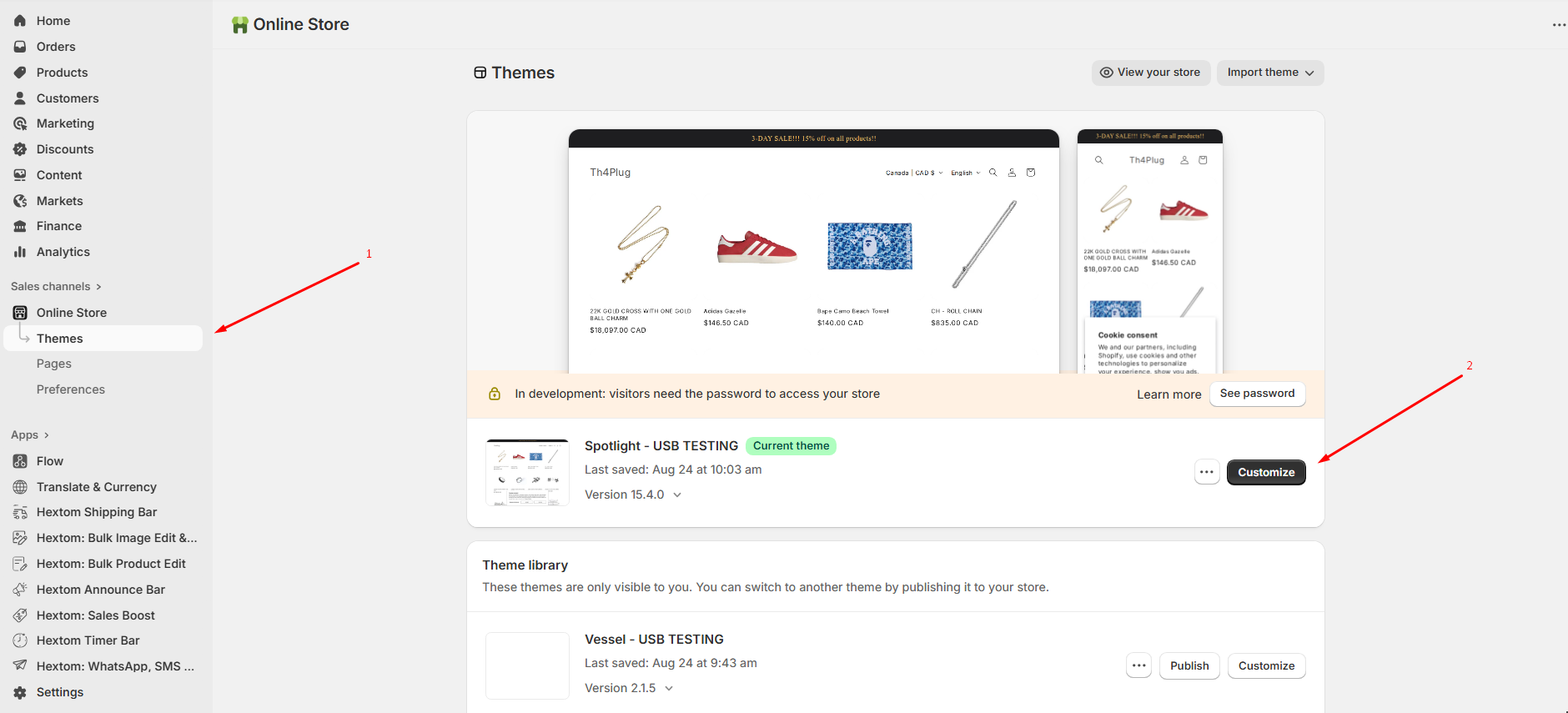
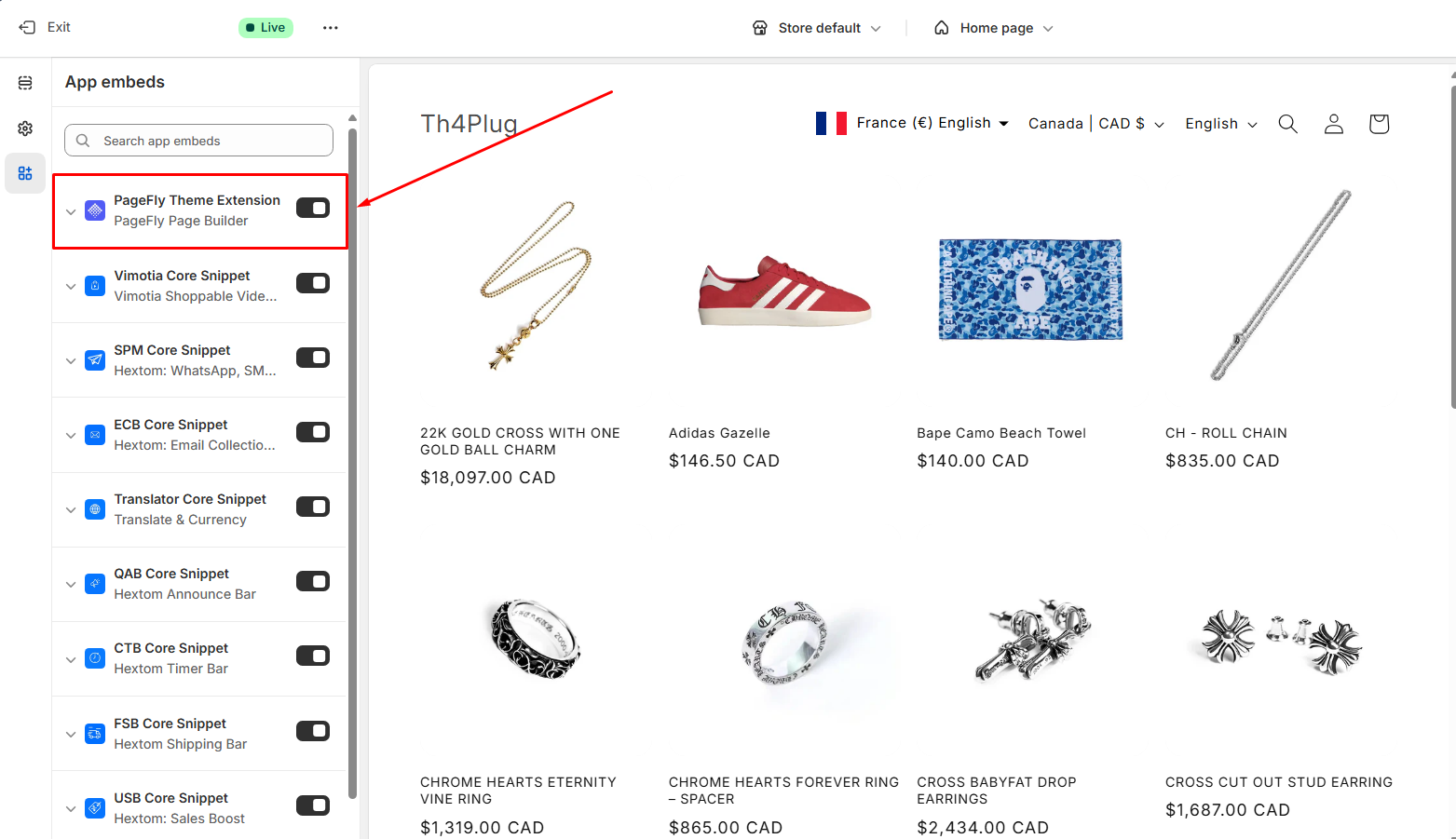
Open the PageFly app, go to Extra functions → Integrations.
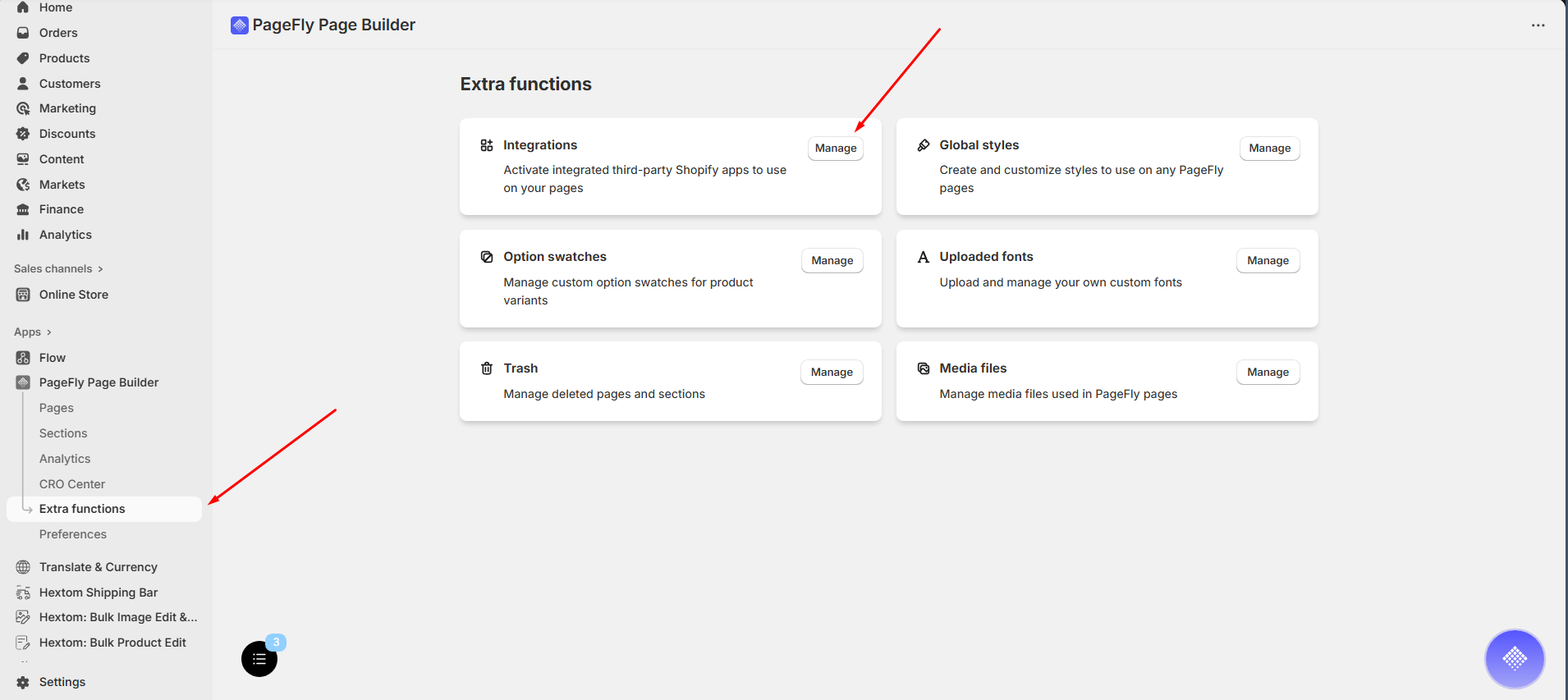
Then search for Hextom's Ultimate Sales Boost and click Activate.
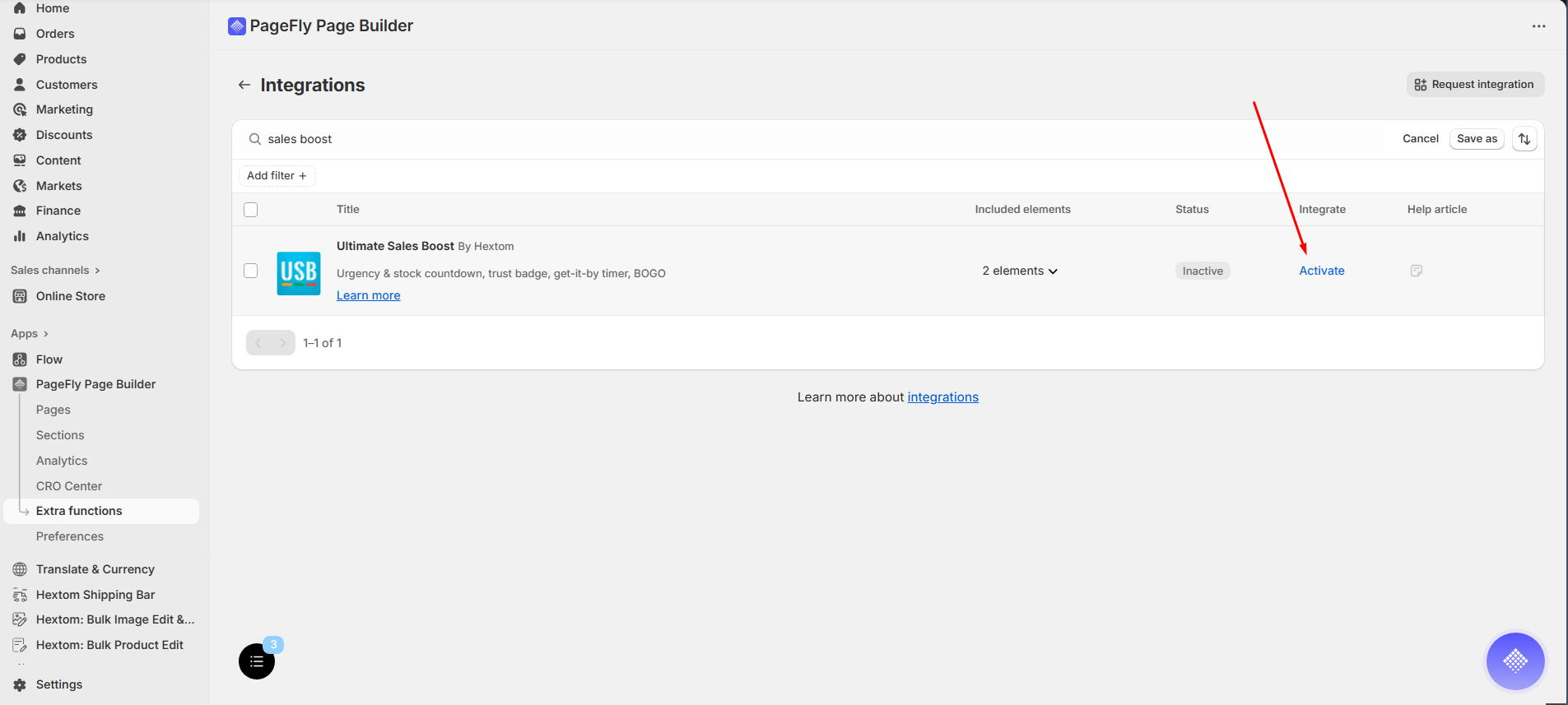
Inserting the USB app in PageFly:
Take the Get-it-by timer widget, for example:
Activate and configure the widget in the USB app.
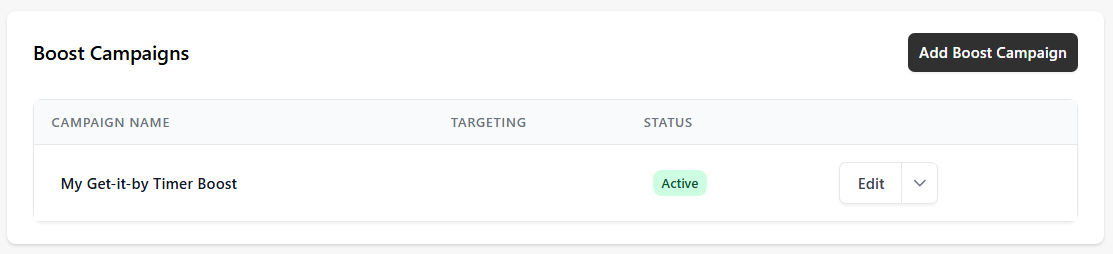
In PageFly, open the page you want to edit.
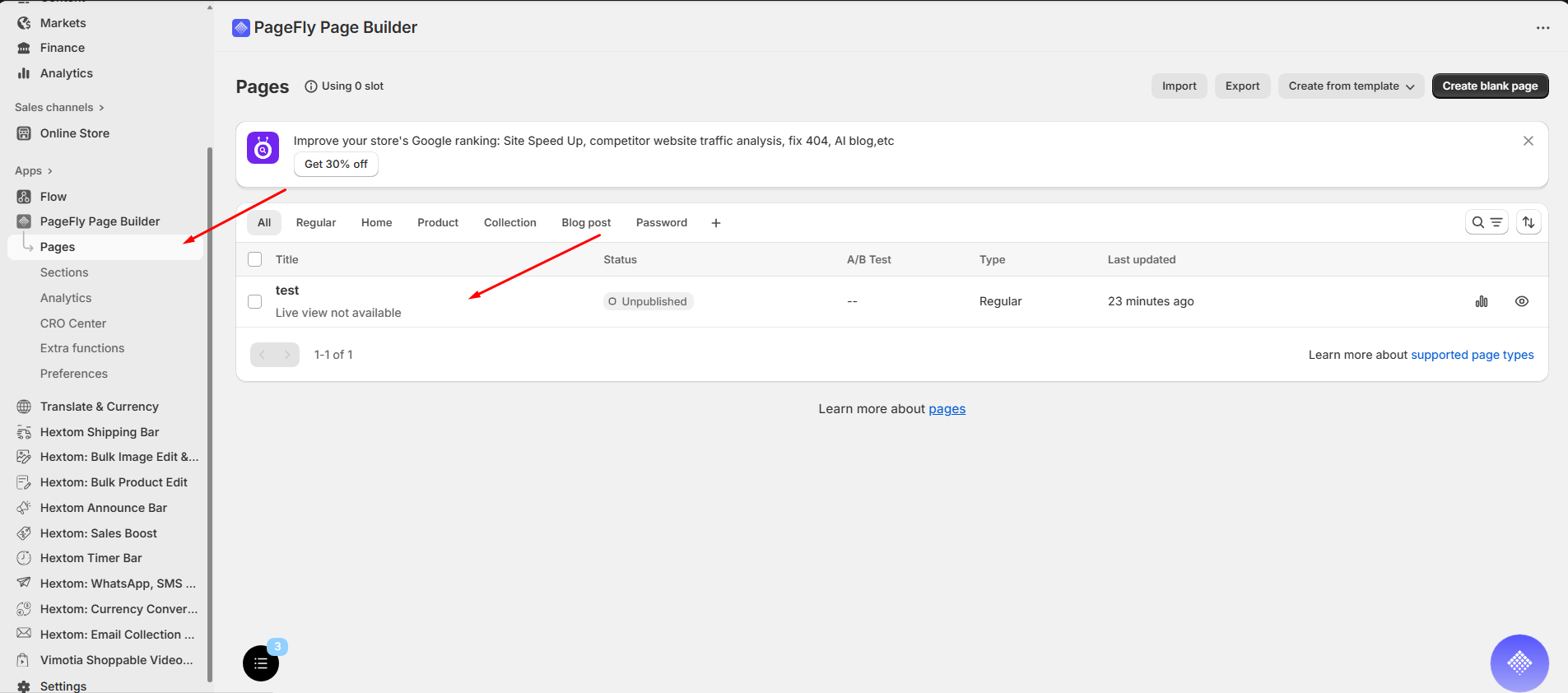
Navigate to Third-party elements and search for "Hextom".
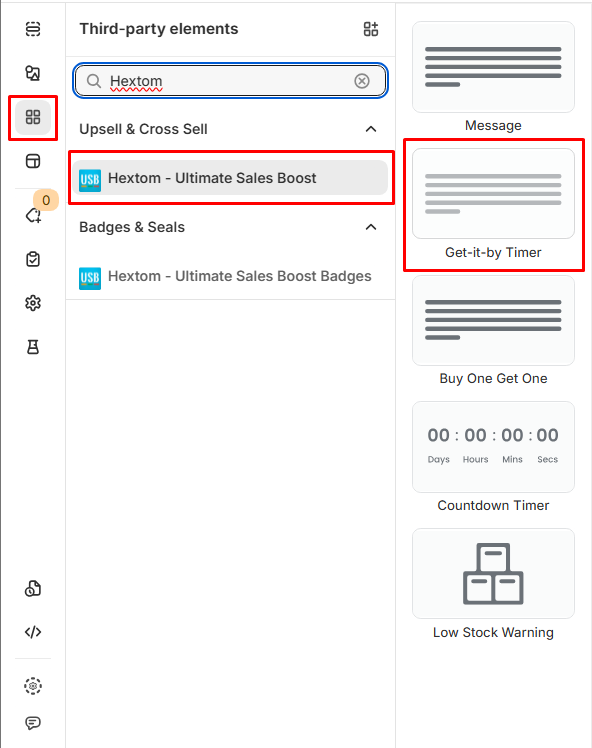
Drag your widget onto the layout preview. Adjust its position as needed and click Save. then click Save.
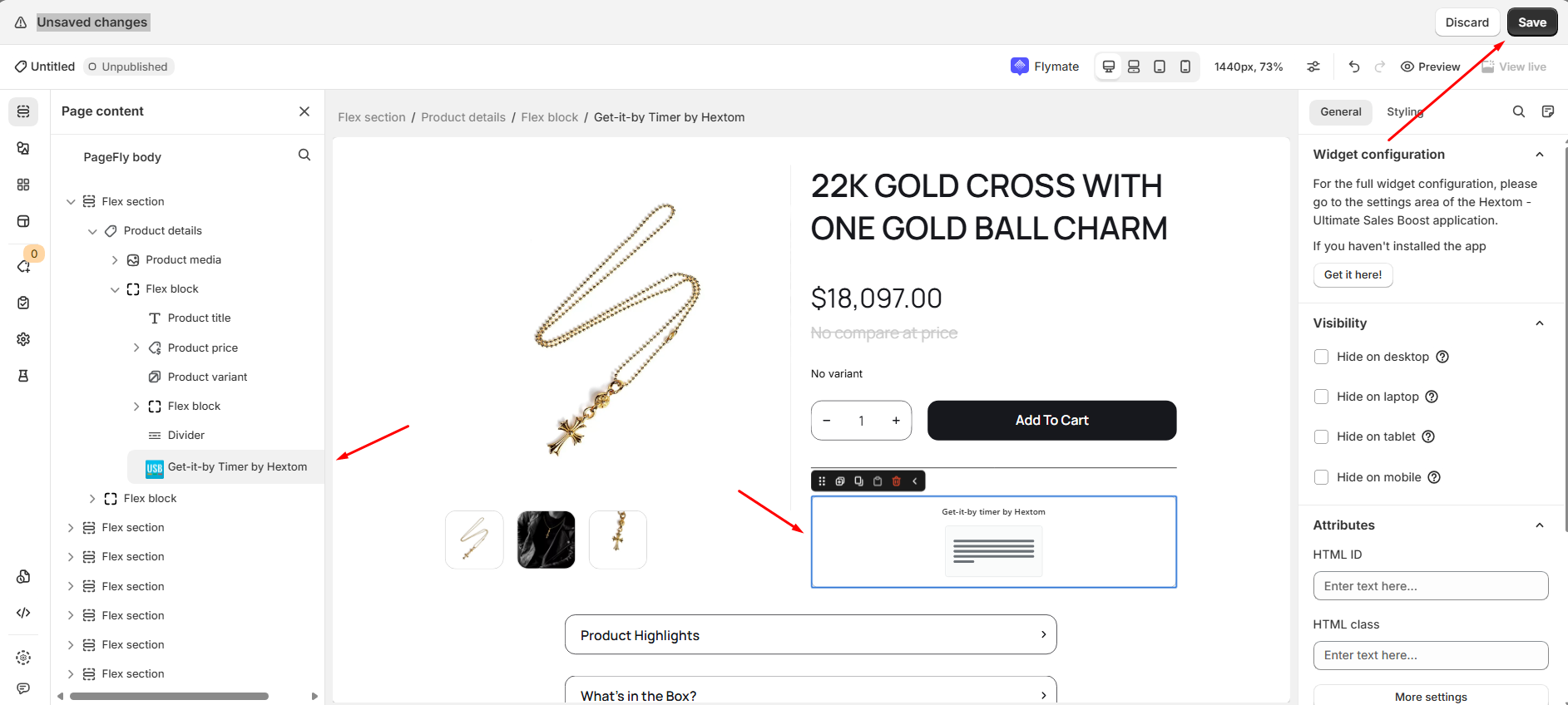
Note: PageFly handles widget placement for Product Page elements using USB, while USB takes care of the Product Image Overlay for homepages, product pages, and collection pages
If you have any questions or need further assistance, feel free to contact us at help@hextom.com. We're happy to help!