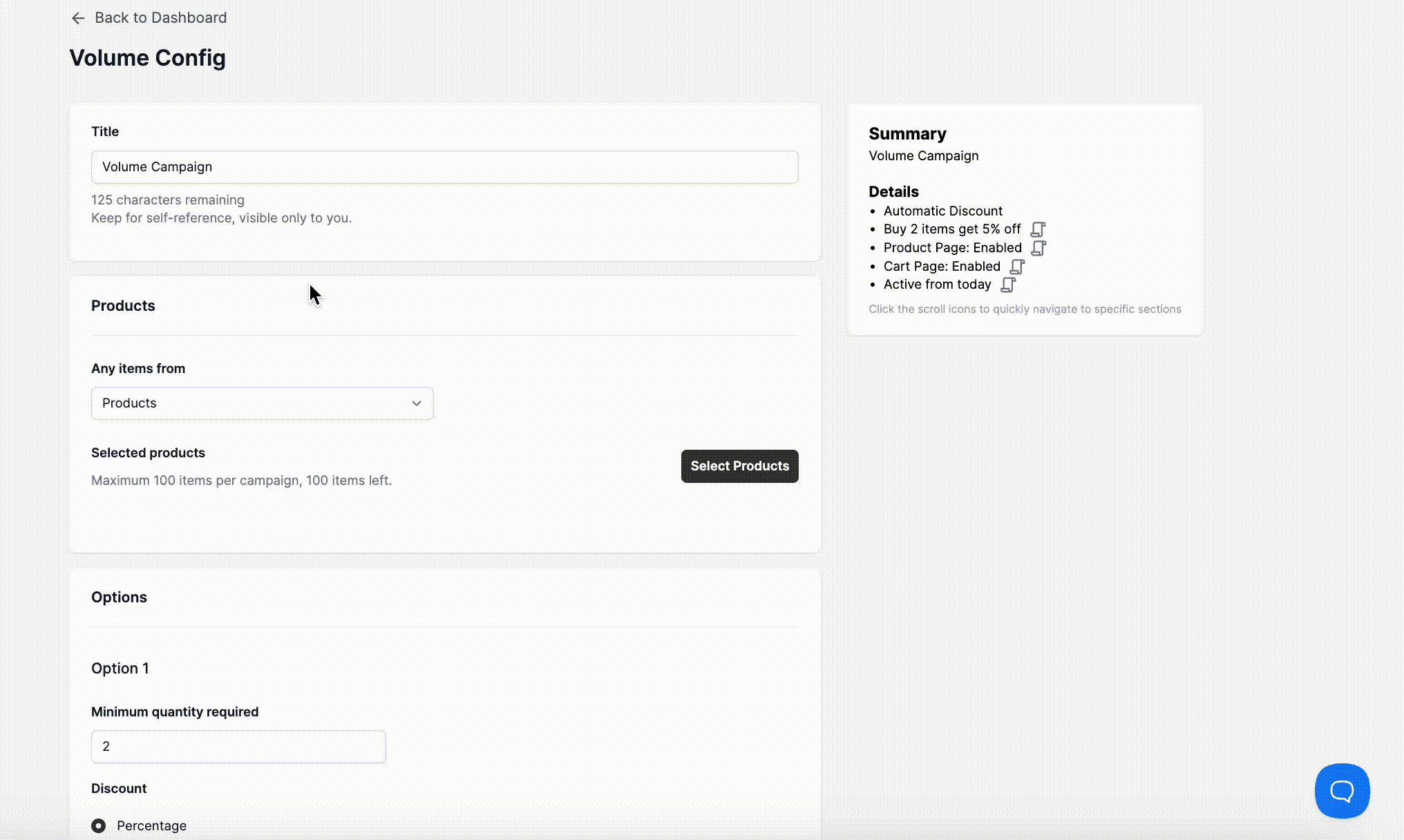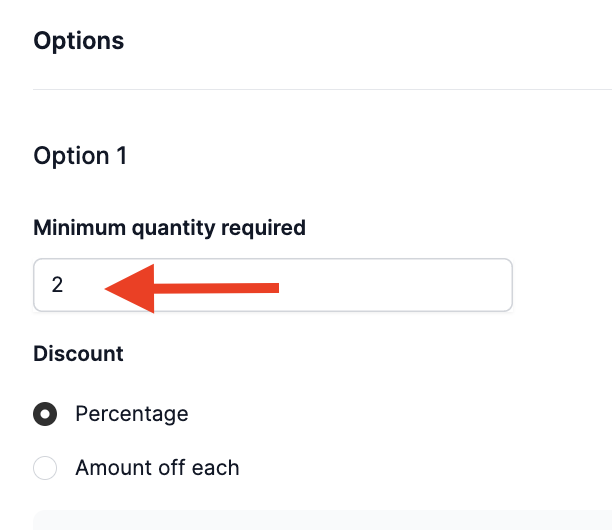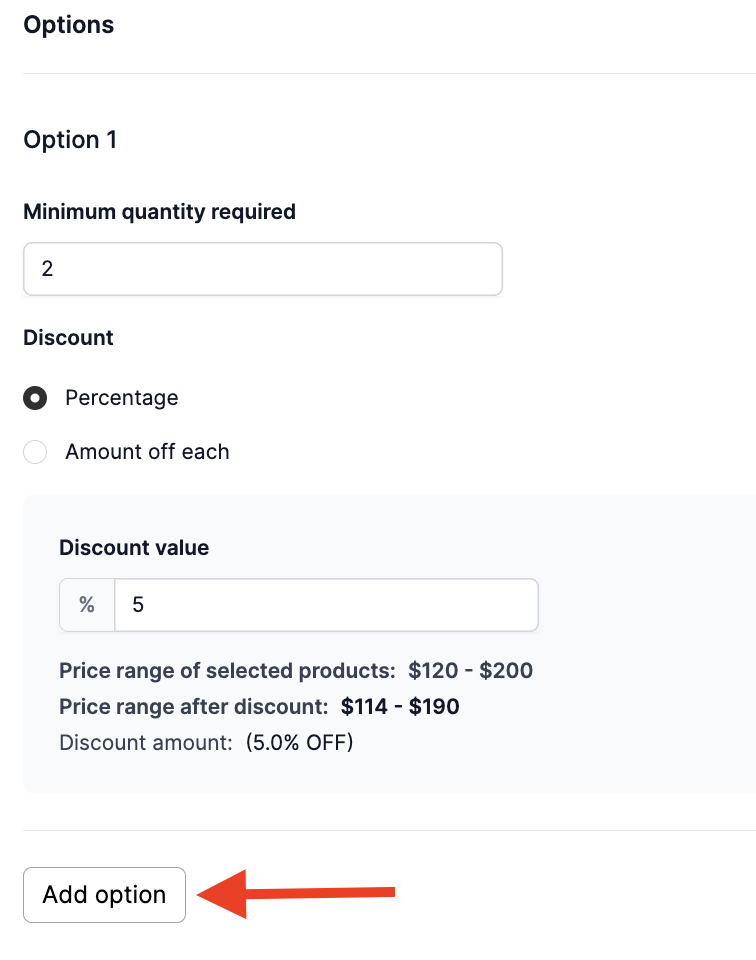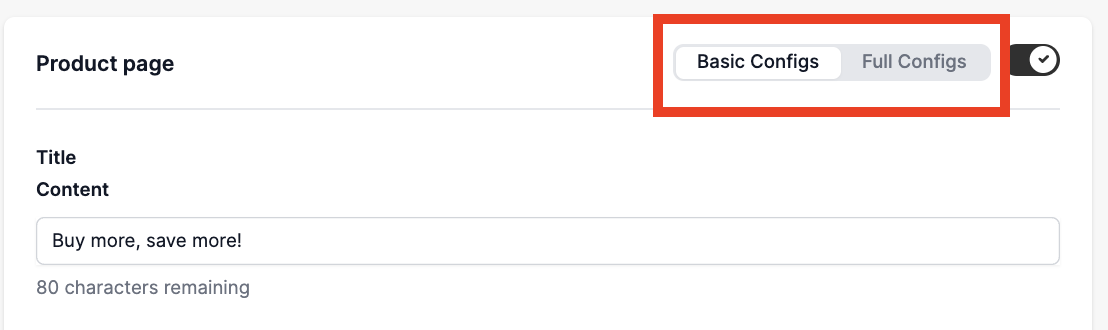How to configure the Volume Upsell Campaign
Looking to offer discounts when customers buy multiple items? Our Upsell Volume Campaign tool makes it simple! This guide will show you how to set up promotions that automatically apply a discount or special offer when a customer adds two or more of the same products to their cart. Dive in to learn more about how to configure this feature.

Note: The Upsell Volume campaign is only available in the Professional plan.
On this page:
Configuring the Campaign
- To get started, add a campaign and select the Volume campaign.

Under the Products section, select the items you want to include in the campaign. You can choose from products or collections.
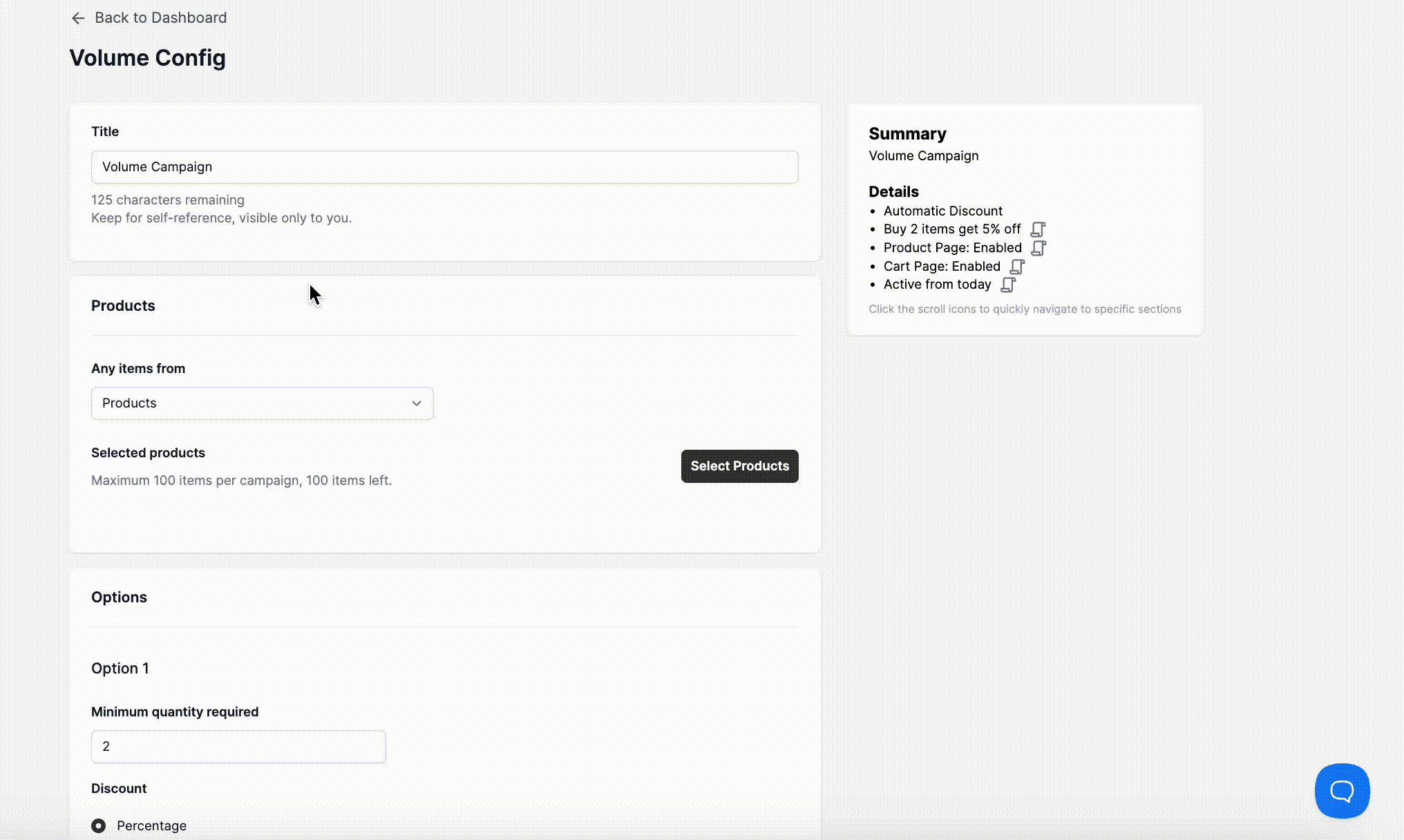
Note: If you select multiple products, please note that they cannot be mixed and matched to reach the Minimum quantity required.
Under the Options section, enter the minimum number of items a customer must buy to qualify for this discount.
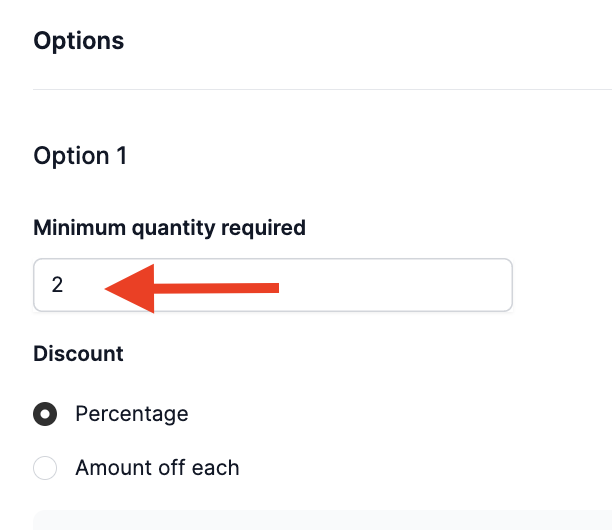
4. Under the Discount section, select how you want to apply the reduction. In this example, we will be choosing the Percentage discount.
Note: If you wanted a fixed amount off each item, you would select "Amount off each" instead.

Optional Step: If you wish to create a tiered discount (e.g., 5% off for 2 items, 10% off for 3 items), click the Add option button to create another discount tier.
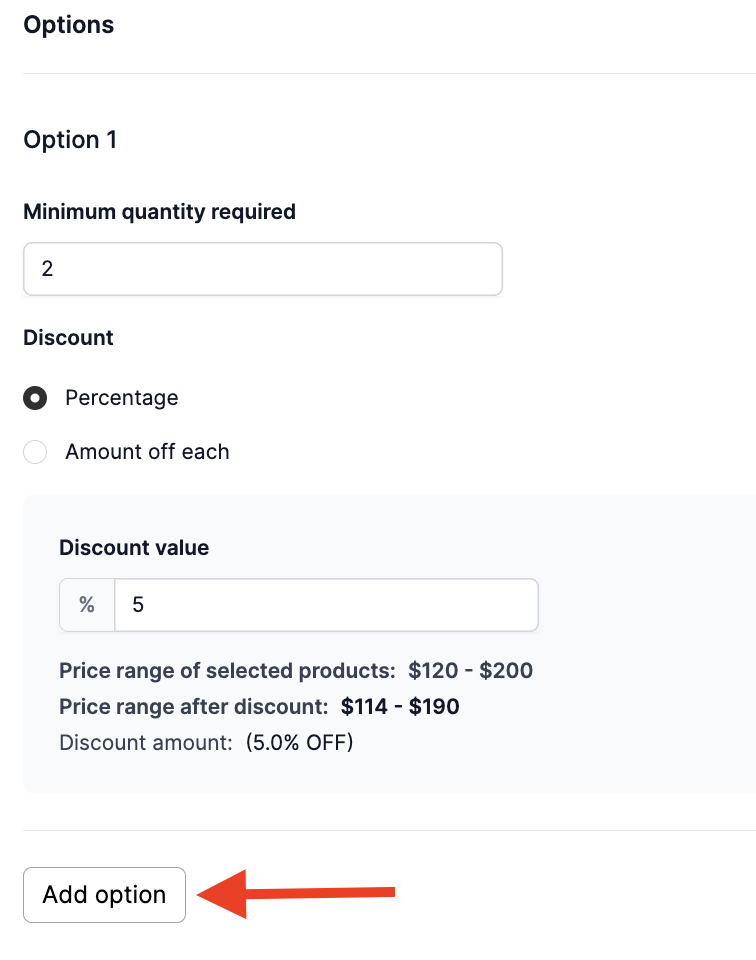
That's it for the initial setup! Next, we will look at how you can configure the display of the campaign so that it is advertised on your Product and Cart pages, and as a Pop-up.
Product page Configuration
By default, the Volume Campaign offer will appear on your product pages. If you prefer not to display it there, you can easily disable it by toggling this button:

Our app offers two levels of customization for your product page display:
- Basic Configs: Provides essential settings.
Full Configs: Unlocks more advanced options, including font size, font weight, background color, and more, allowing for deeper visual personalization.
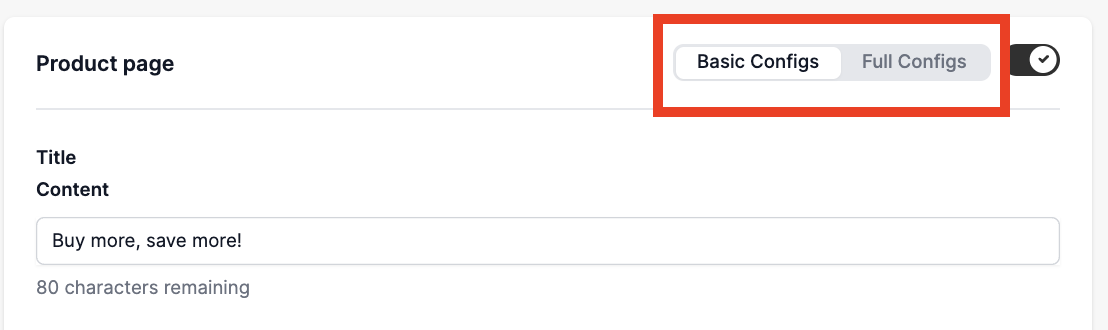
Customize the appearance of your Volume Campaign on the product page with a variety of options. You can easily adjust the title, text color, price colors, and the "Add to cart" button, and other elements.

Cart page Configuration
The Cart page configuration is where you customize the Upsell Volume that appears as a pop-up when customers click the cart page widget button.
Here's an example of what it looks like in the store:

By default, the Volume Campaign offer will appear on your cart page. If you prefer not to display it there, you can easily disable it by toggling this button:

Just like the Product page configuration, you can customize the appearance of your Volume Campaign on the cart page with a variety of options using the Basic configs or Full configs. You can easily adjust the button text, text color, background color, shape, and other elements.

Popup Configuration
The Popup configuration is where you can customize the popup that appears when customers click either the product page widget edit button or the cart page widget button.
Here's an example of what it looks like in the store:

Just like other campaign configurations, you can customize the appearance of your popup for the Volume Campaign with a variety of options using the Basic configs or Full configs. You can easily adjust the button text, text color, background color, and other elements to match your brand.

That's everything you need to know to increase your sales by setting up a Volume discount offer on your store with our app!
If you have any further questions or concerns about this campaign, please feel free to reach out to us at help@hextom.com, and we'll be happy to help!