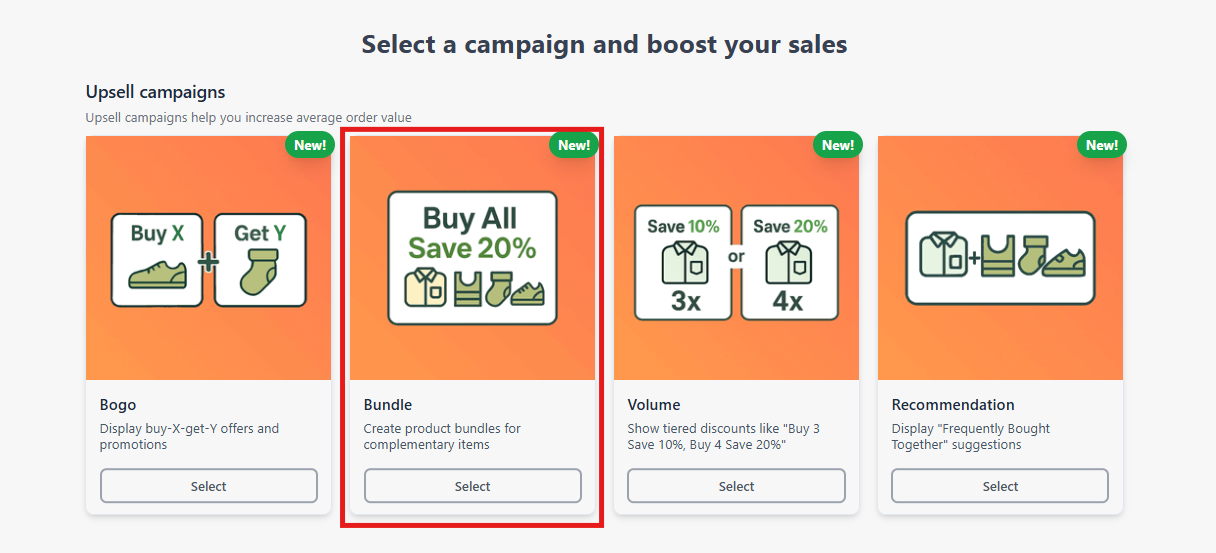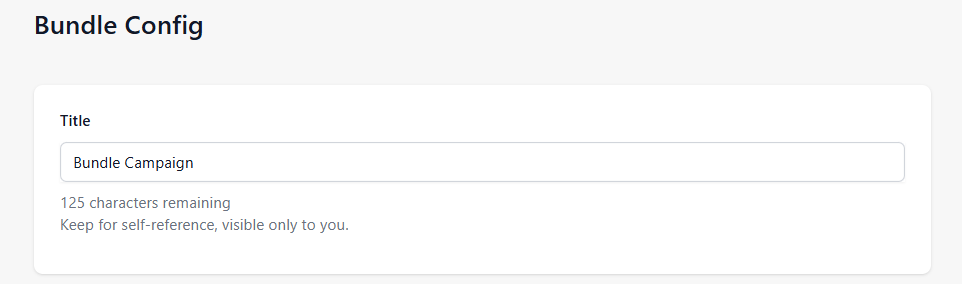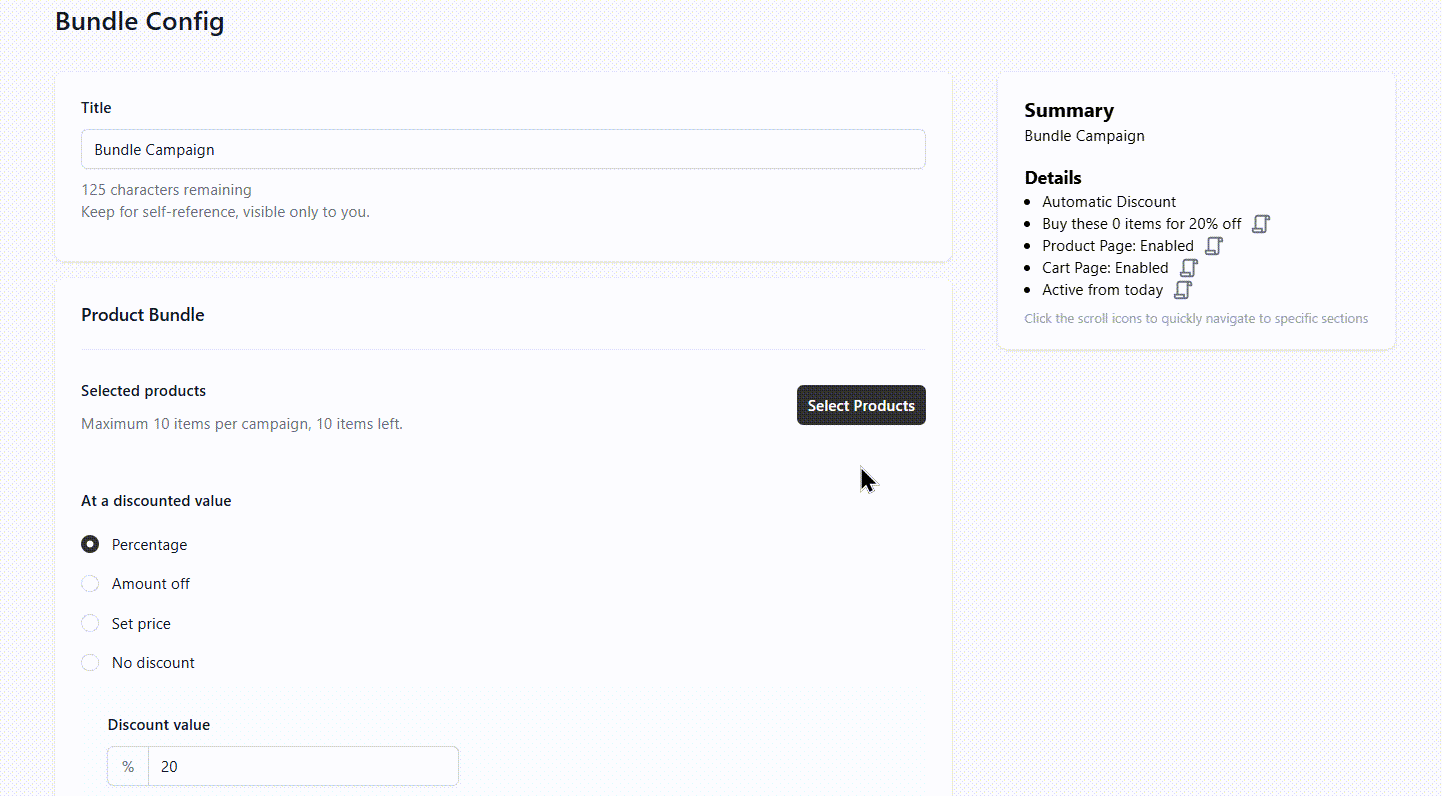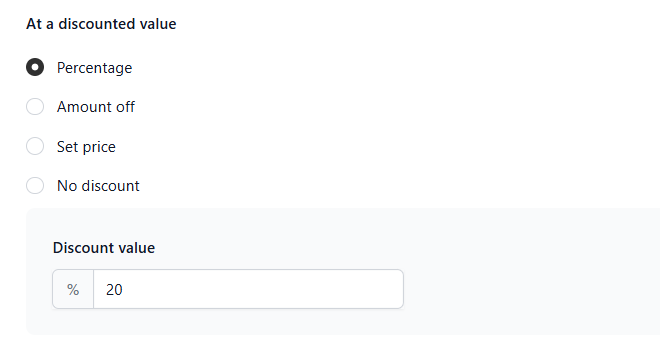How to Configure the Bundle Upsell Campaign
The new Bundle feature designed to help you promote product bundles more effectively and boost your store’s average order value. With this feature, you can create custom product combinations, offer flexible discounts, and display them seamlessly on your storefront.
Whether you want to upsell related items or create value-packed deals, the Bundle feature gives you the tools to do it with ease.

Note
The Upsell Bundle campaign is only available in the Professional plan.
On this page:
Steps to Configure a Bundle Campaign
In your app dashboard, click Add Campaign, then choose Bundle from the list of Upsell campaign types.
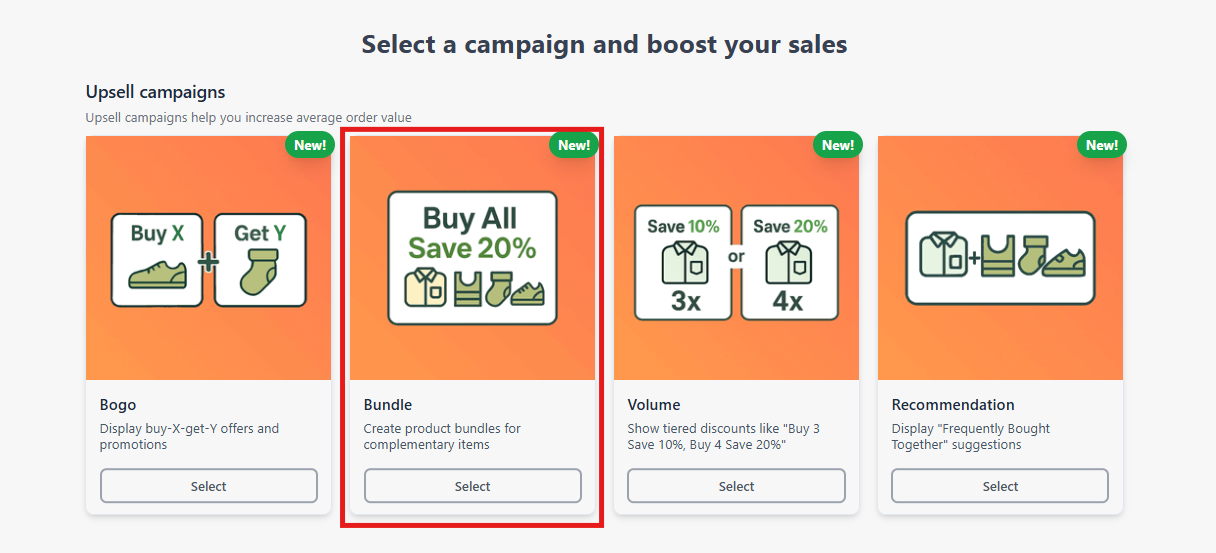
Enter a name for your bundle campaign.
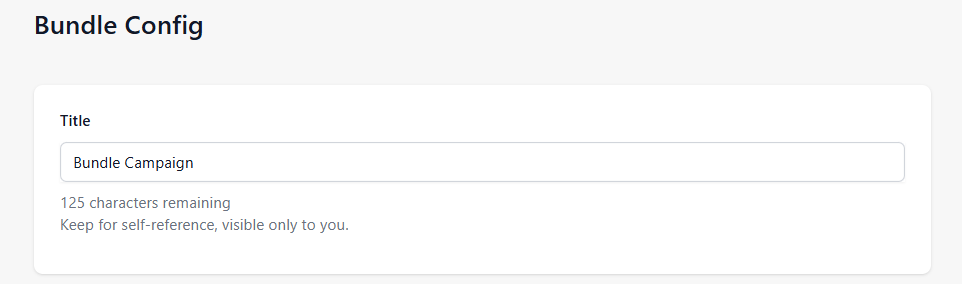
Select the products you want to include in the bundle. You can mix and match as needed, the feature supports up to 10 products.
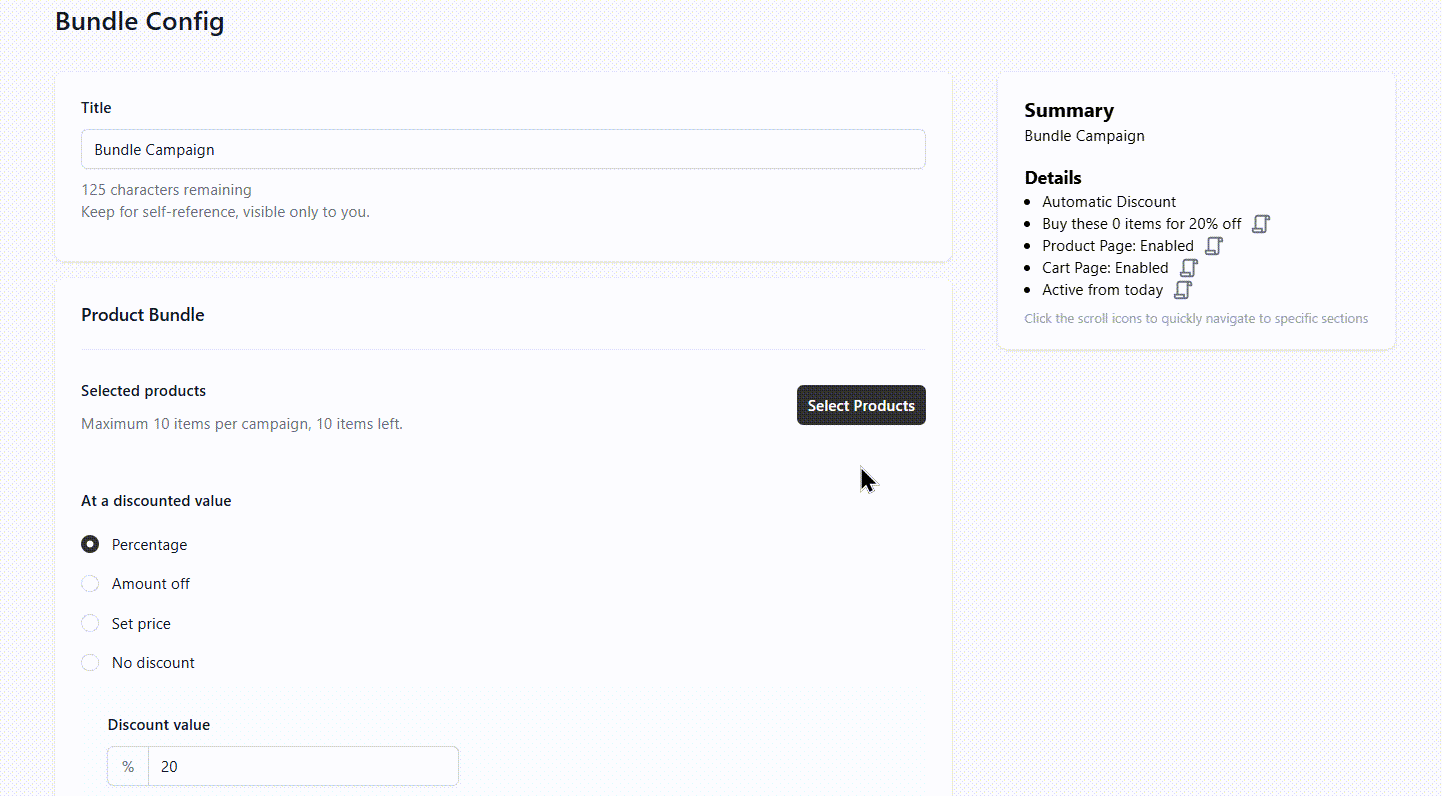
Select the type of discount you want to apply to the bundle offer.
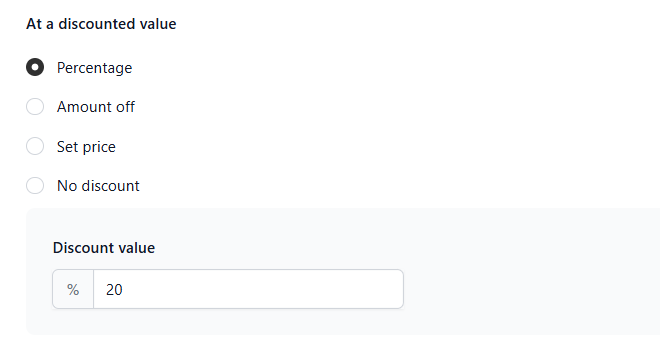
You can choose from the following options:
- Percentage off – Apply a percentage discount to the bundle (e.g., 15% off)
- Amount off – Deduct a fixed amount from the total price (e.g., $10 off)
- Set price – Offer the entire bundle at a specific price (e.g., Get all items for $50)
- No discount – Simply group products together without applying a discount (perfect for curated sets or recommendations)
Product Page Configuration
By default, the Bundle feature offer will automatically display on your product pages. If you'd prefer not to show it there, you can simply turn it off using this toggle:

The Bundle feature includes two display configuration levels for your product pages:
- Basic Configuration – Offers essential display settings to get you started quickly.
- Full Configuration – Unlocks advanced customization options like font size, font weight, background color, and more for greater visual control.

As you make changes, a live preview on the right side of the screen lets you see exactly how your Bundle Campaign will appear on your product page. This makes it easy to fine-tune the title, text and price colors, add to cart button style, and other elements to match your store's branding.

Cart Page Configuration
When a customer adds a product that's part of a bundle to their cart, an upsell bundle button will appear just below the product name. When the customer clicks this button, a popup will open, allowing them to view and add the bundle offer. Here's how it looks:

By default, the widget bundle button will automatically display on your cart page. If you'd prefer not to show it there, you can simply turn it off using this toggle:

Just like the product page configuration, the cart page configuration offers two levels of customization:
- Basic Configuration – Gives you quick access to essential settings.
- Full Configuration – Lets you fine-tune the design with options like font size, font weight, background and button colors, and more.

As you make changes, you’ll see a live preview on the right side of the screen, so you can instantly visualize how the widget bundle button will appear to your customers.

Once everything is set up, make sure to save your campaign and that's it!

If you have any questions or need assistance with this feature, please don’t hesitate to reach out to us at help@hextom.com