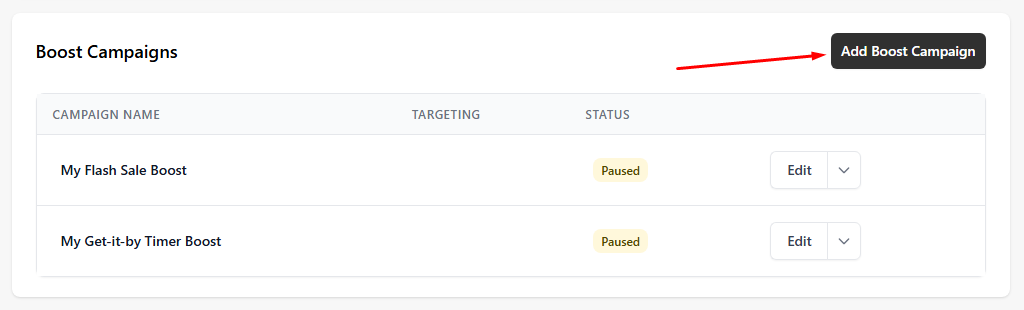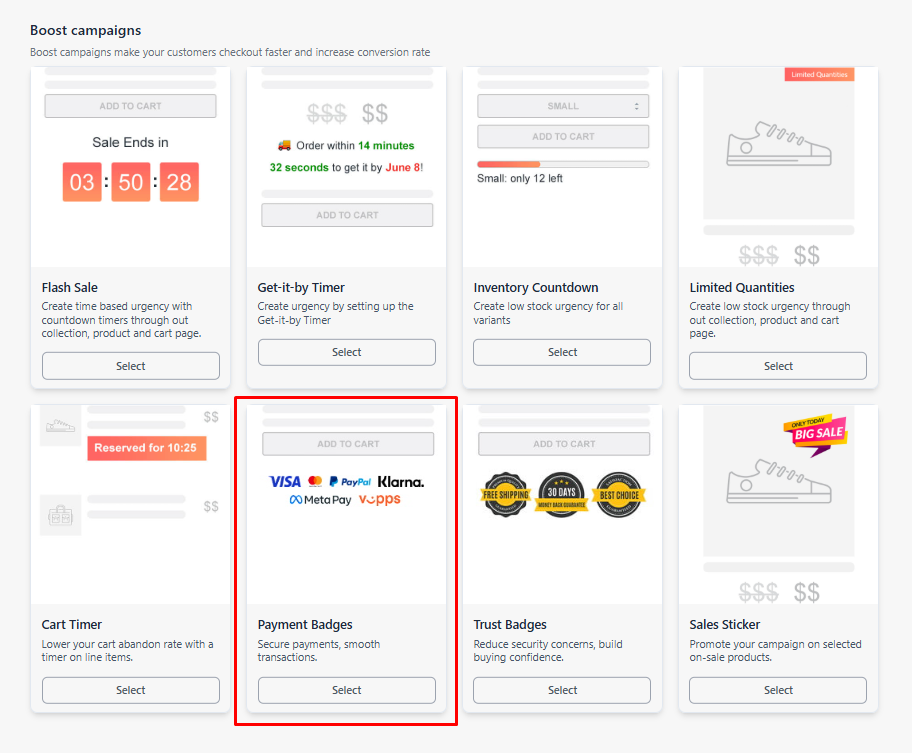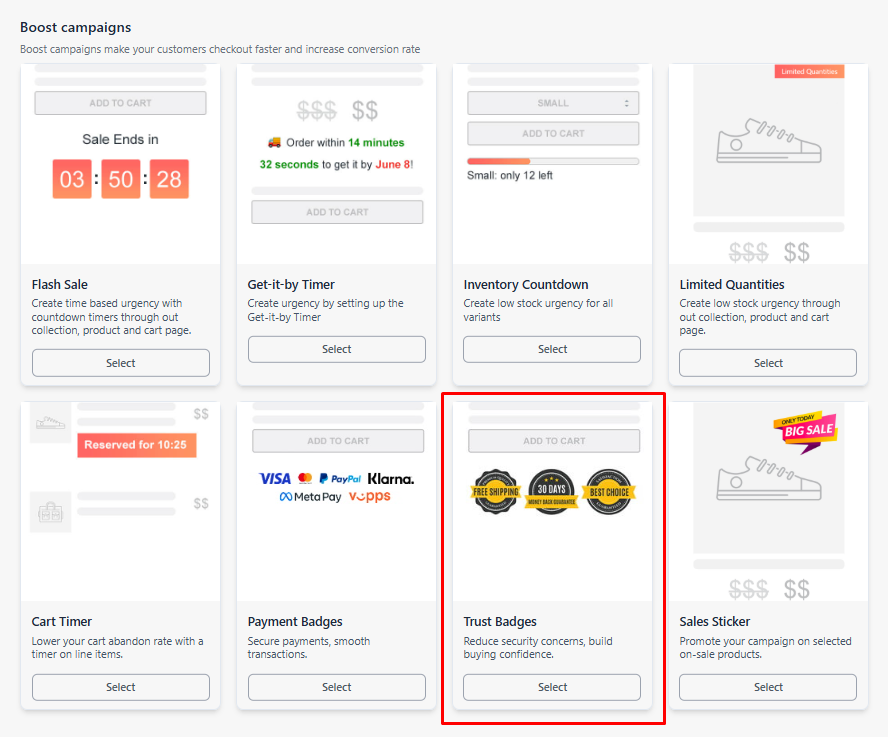How to set up Payment & Trust Badges
Building trust with your customers is key to increasing conversions, and one of the most effective ways to do that is by displaying Payment and Trust Badges on your store.
By displaying these widgets on your product pages, you can easily showcase security certifications, accepted payment methods, and other trust-building icons throughout your store.
In this guide, we’ll walk you through how to set up and customize Payment and Trust Badges to help you get started and make the most out of this feature.

2 types of widget badges are available in our app:
Note: These widgets can only be displayed on product pages.
Configuring the Payment Badges Campaign
Follow these simple steps to add Payment Badges to your store.
From your app's dashboard, click the Add Boost Campaign button.
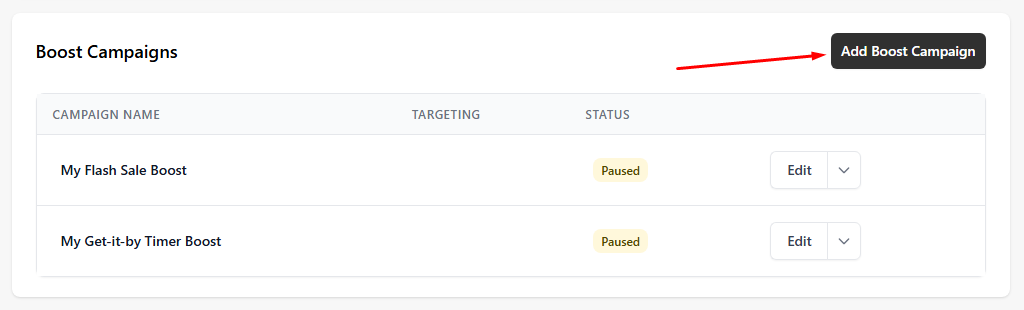
Scroll down a bit and select the Payment Badges campaign from the Boost campaigns section.
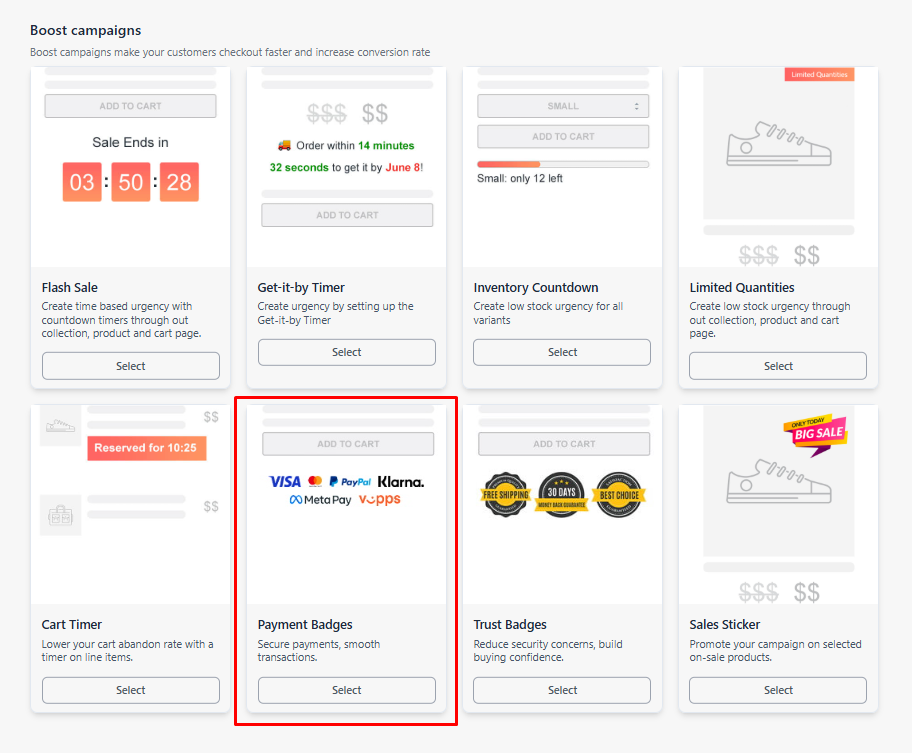
- On the configuration, scroll down a bit, and there you'll see the whole simple configuration of the Payment Badges.

Note: If there's a specific payment badge you'd like to add that isn't currently supported by our app, please contact us at help@hextom.com.
3.1 If you change the style option to Single Color, you can customize the badge color, and it will look like this.

3.2 There's also an option in the Size configuration of the widget where you can separately set the size for desktop and mobile views.


3.3 You can use the Custom Position feature if you'd like to place the widget in a specific location on the product page.

You can check these articles on how to use Custom Position with App Block (for 2.0 themes) and Placeholder codes (if you are not using theme 2.0):
Save Changes: Once you’ve configured your display badges, click Save at the top of the app. It will be saved as an active campaign.

Once everything's done, it should look like this.

Configuring the Trust Badges Campaign
Follow these simple steps to add Trust Badges to your store.
From your app's dashboard, click the Add Boost Campaign button.
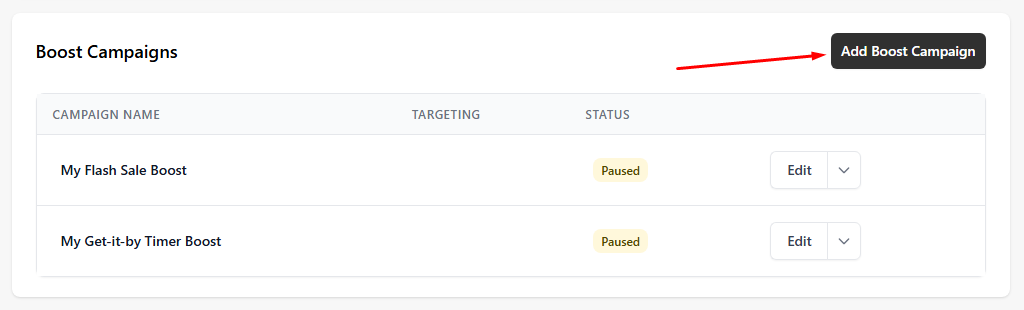
Scroll down a bit and select the Trust Badge campaign from the Boost Campaign section.
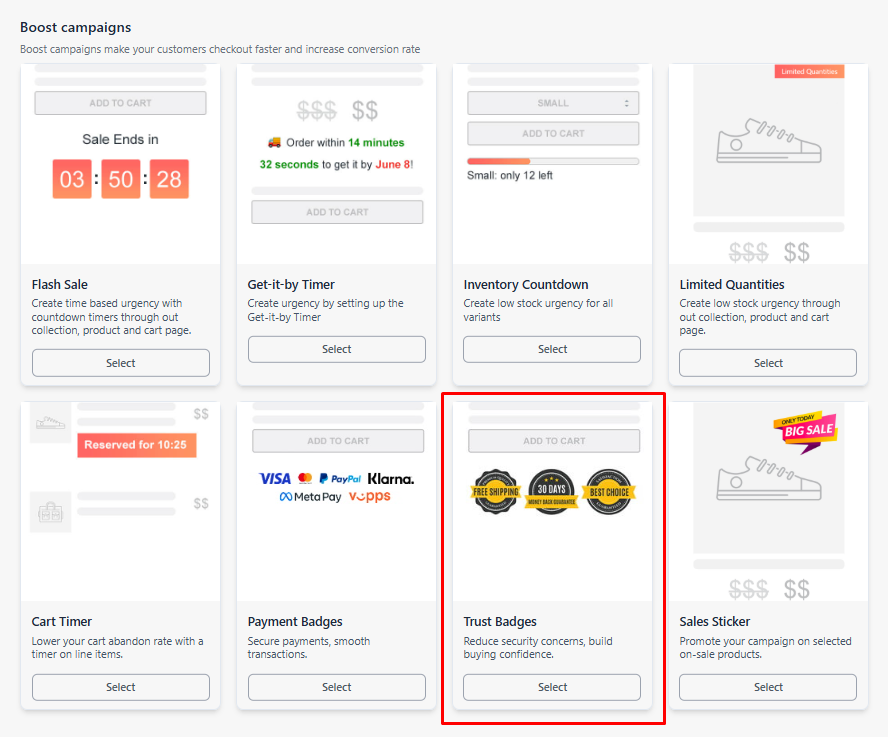
- On the configuration, scroll down a bit, and there you'll see the whole simple configuration of the Trust Badge.

Note: When uploading images, the maximum file size is 3MB, and the preferred dimensions are 3:3 (square).
3.1. Same with Payment Badges, there's also an option in the Size configuration of the widget where you can separately set the size for desktop and mobile views.


3.2. You can use the Custom Position feature if you'd like to place the widget in a specific location on the product page.

You can check these articles on how to use Custom Position with App Block (for 2.0 themes) and Placeholder codes (if you are not using theme 2.0):
OVERALL CUSTOMIZATION: In this section, you can change the widget's font style and text color.

TARGETING CONFIGS: You can set up campaign targeting based on the products, countries, customers, or scheduled dates you want to target.

Save Changes: Once you’ve configured your display badges, click Save. It will be saved as an active campaign.

Once everything's done, it should look like this.

If you have any questions or need further assistance, feel free to contact us at help@hextom.com. We're happy to help!