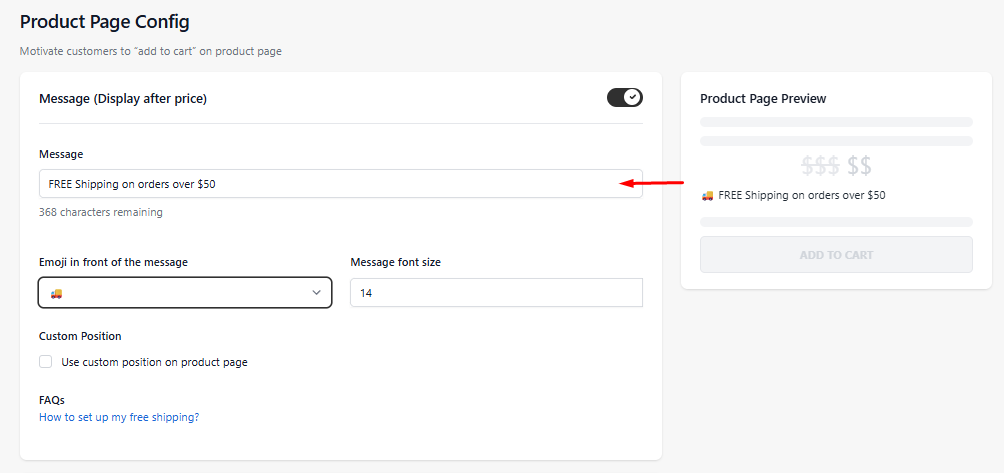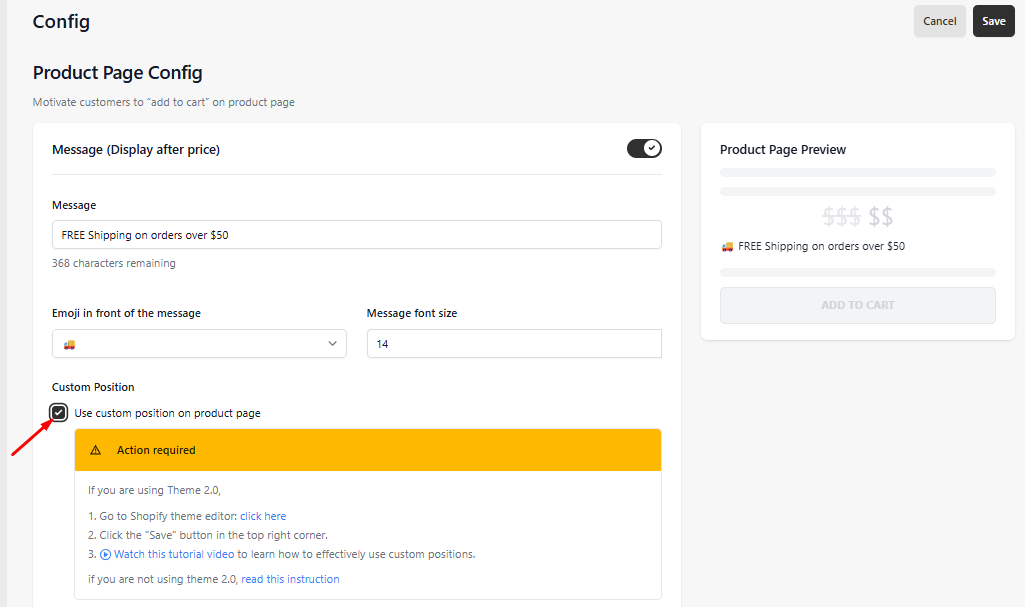How to configure Message (Display After Price) feature
Want to grab your customers' attention or highlight a promotion?
With the Message (Display After Price) feature, you can do just that! This guide will walk you through how to set it up and make the most of it. Let’s dive in and get started.

Configuring the Campaign
To get started, add a campaign.

Toggle on the "Message (Display After Price)" widget to activate it.

After activating the widget, simply head here to customize your message:
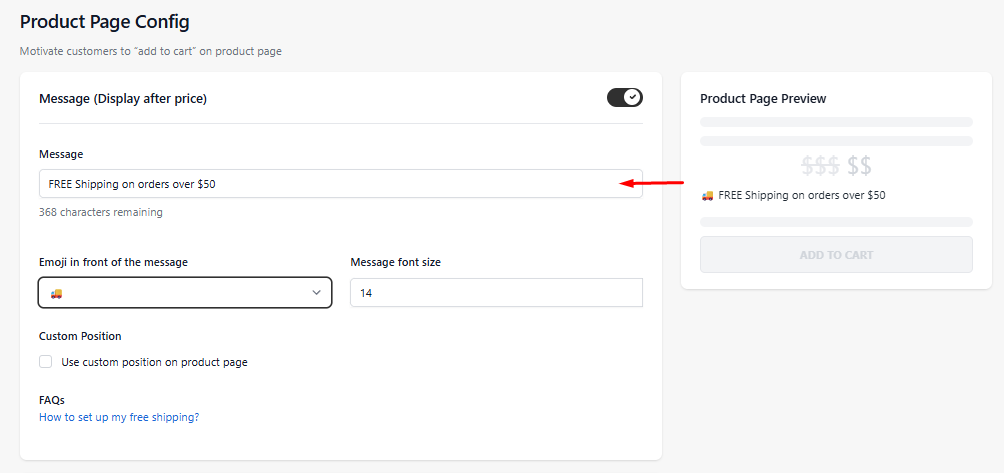
Note: If you're familiar with styling codes, you can also add inline HTML to your message to customize its appearance. For example:
<b>Bold Text</b>
<i>Italic Text</i>
<u>Underlined Text</u>
<small>Smaller Text</small>
<span style="color: red;">Red Text</span>
<span style="font-size: 18px;">Larger Text</span>
Want to make your message stand out? You can personalize it further by adding an emoji and adjusting the font size.

You can also use the 'Custom Position' feature if you'd like to place the widget in a specific location.
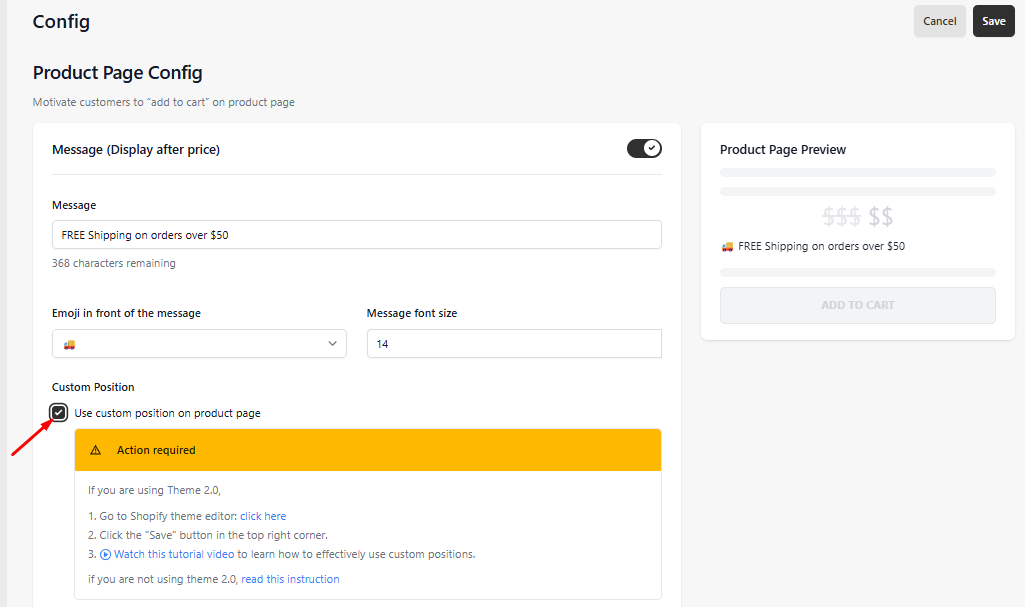
You can also view these articles on how to use Custom Position with App Block (For 2.0 themes) and Placeholder codes (For 1.0 themes):
- Once you're done, don’t forget to click “Save” and preview the changes on your store.

- And just like that, here’s the final result:

If you have any further questions or concerns about this campaign, please feel free to reach out to us at help@hextom.com, and we'll be happy to help!