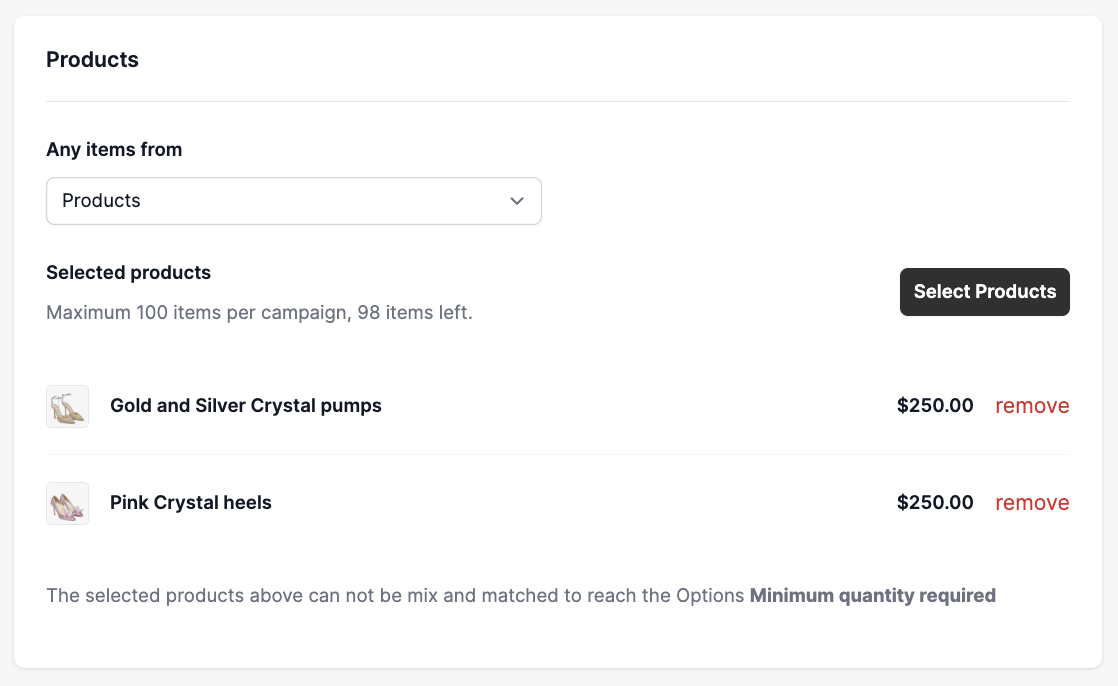Getting Started: Upsell Campaigns
Looking to get more out of every sale? That's what upsell campaigns are for! They're designed to help you increase your average order value and delight your customers with relevant offers. In this guide, we'll explore the concept of upselling and then show you step-by-step how to implement a high-impact campaign to get you started on boosting your sales.
Note: All the Upsell Campaigns are available in the Professional plan.
Step 1: Create a new campaign
Upon accessing the app initially, you will see various templates to choose from. Let's set up a powerful Volume Upsell campaign to reward customers for buying more.

Step 2: Set up the Volume campaign
Once you have selected the Volume campaign, you'll find options to configure the Volume Discount.
Choose Products: Select which products or collections this volume discount applies to.
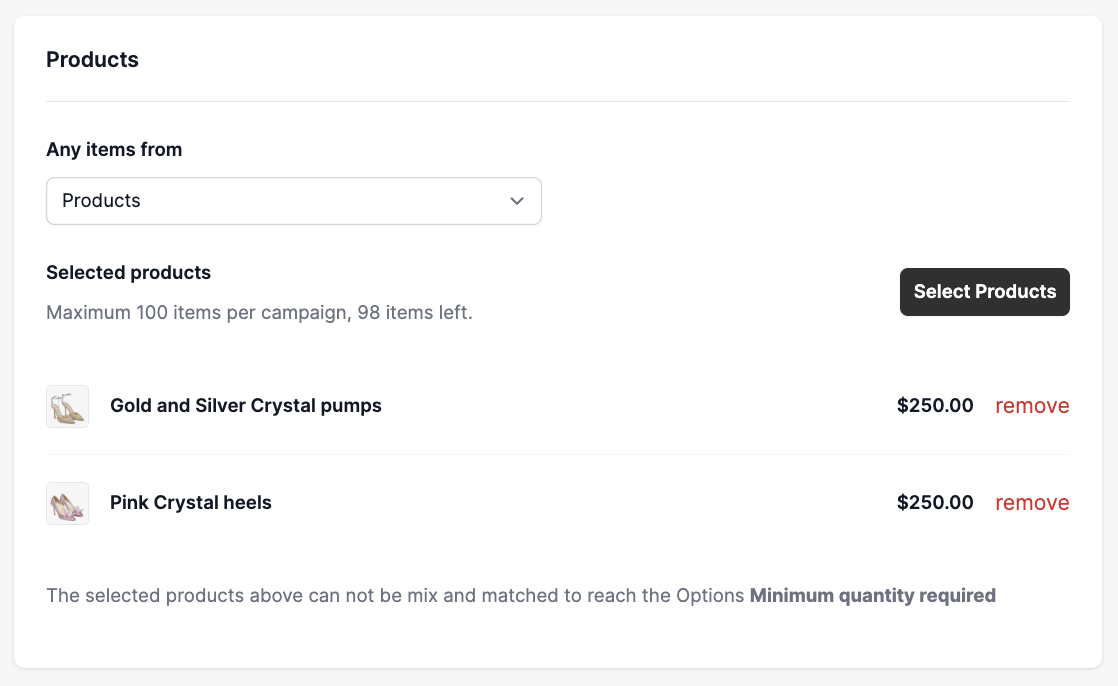
- Set up Tiers: Define your discount tiers. For example:
- Buy 2 items, Save 10%
- Buy 3 items, Save 20%

- Display Settings: Customize how the Upsell campaign is displayed on your product pages. This might include:
- The message customers see (e.g., "Buy More, Save More!").
- Font sizes and colors to match your store's theme.

- Save Your Campaign: Once you're satisfied with your settings, click "Save" to activate your campaign.
Step 3: Activate the Core Snippet
For the upsell offers to display correctly across your store, you may need to ensure the core snippet or app extension is enabled in your Shopify theme.
To enable this, follow these steps:
- From the app's onboarding section, click the dropdown for Enable app extension. Then click the Enable Extension button. This will redirect to the Shopify Theme Editor.

- Once the editor opens, the USB Core Snippet is enabled for you. A notification around the bottom middle part will show, and then you can save the changes.

Step 4: Test the campaign
It's crucial to test your new Volume Upsell campaign to ensure it's working as expected:
- Visit a Product Page: Go to a product page that is included in your Volume Upsell campaign.
- Verify Display: Check if the volume discount offer is visible and correctly formatted according to your settings.
- Add Items to Cart: Add the specified number of items (e.g., 3 or 4) to your cart and proceed to checkout to confirm the discount is applied correctly.

Step 5: Monitor and Optimize
Once live, keep an eye on your campaign's performance directly from the Upsell Campaigns dashboard. Our app provides key metrics like Views and Engagements to show how your campaigns are performing, and you can enable Revenue Tracking to see how many sales they are generating.
Based on performance, you can always go back and edit your campaign to:
- Adjust discount percentages.
- Change the number of items required for tiers.
- Modify the displayed message or placement for better visibility.

But wait! There's more!
While you've mastered the Volume Upsell, this is just one of many powerful strategies available to boost your sales. We highly recommend exploring the other upsell campaign types our app offers:
Each campaign type offers unique ways to engage your customers and increase your average order value. Don't hesitate to experiment and find what works best for your store!
Please feel free to reach out to help@hextom.com if you have any further questions or concerns.