How to configure the Product Image Overlay
The Product Image Overlay is a feature within Boost Campaigns that allows you to add dynamic, visually engaging overlays on your product images. This helps attract attention, highlight promotions, and enhance the shopping experience.
There are three Overlay types available:
- Sales Countdown Timer
- Image Label
- Sales Sticker
Note: Product Image Overlay is only available on paid plans.
Overlay Types

Sales Countdown Timer
- Displays a customizable live countdown timer on your product images to create urgency and drive conversions.
- Timer options:
- Fixed Timer – Counts down from a set number of minutes.
- Generic Timer – Counts down to a specific date and time (based on your local timezone).
- Timer styles:
HH:MM:SS- “__ hours, __ minutes, __ seconds”
- “__ hours __ minutes”
- Customization Settings
- Position on the image
- Language
- Background color of digits
- Font color and size

Image Label
- Adds a customizable text-based label directly onto the product image. Useful for displaying promotional messages, highlights, or custom tags.
- Customization Settings
- Label shape
- Background and font colors
- Font size
- Position on the image

Sales Sticker
- Applies a graphical sticker to your product images to visually emphasize sales, discounts, or promotions.
- Sticker Options
- Select from preset sticker images included in the app
- Upload up to 5 custom sticker images (JPG, PNG, or GIF; max 3MB per file)
- Customization Settings
- Sticker position on the product image
- Sticker size (can vary for Collection Page vs. Product Page)
- Optional: Set custom sizes for Desktop and Mobile views
Pages Applicable

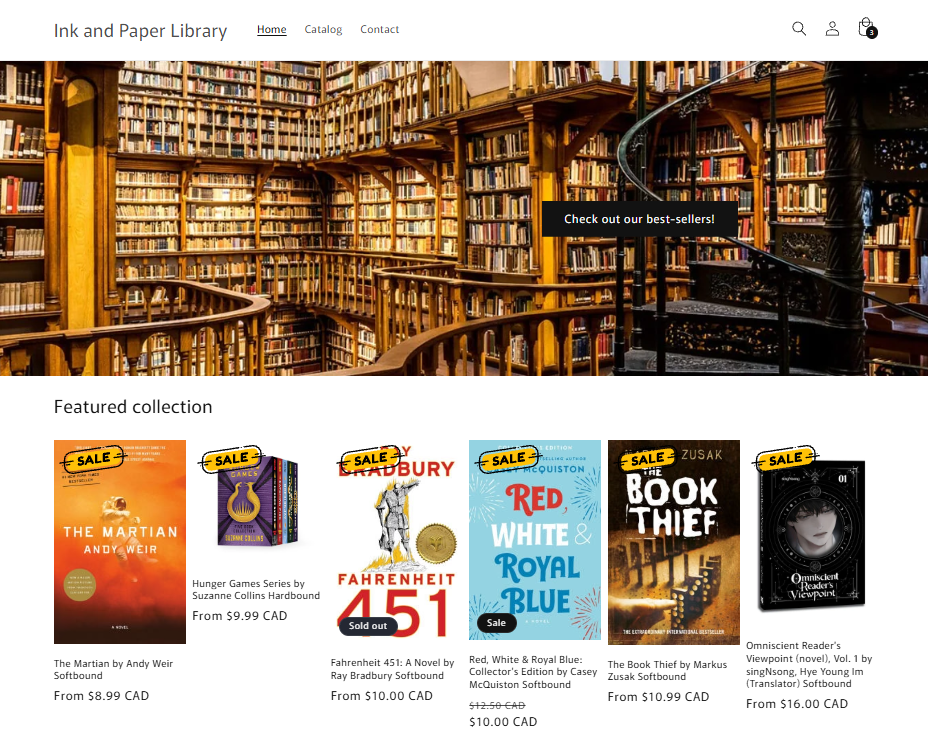
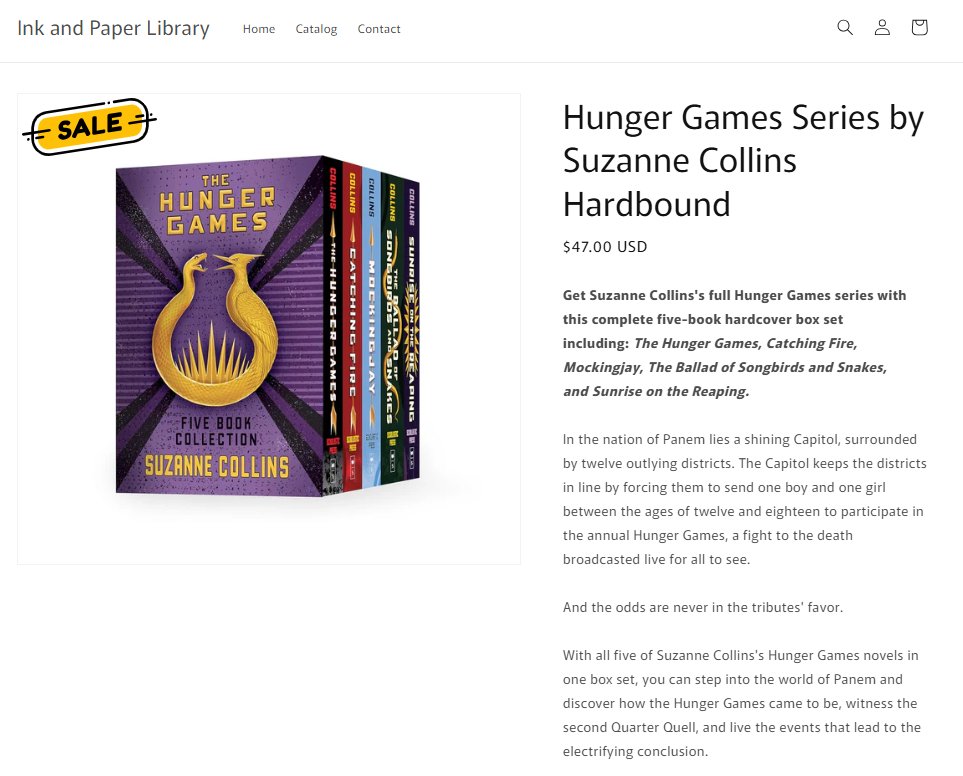
How to Configure Product Image Overlay
Follow the steps below to add an image overlay to your Boost Campaign.
Step 1: Create a Campaign
- From your app dashboard, click Add Campaign.

- Select a campaign type (e.g., Limited Quantities, Sales Sticker, or any other Boost Campaign).
- Note: All Boost Campaign templates support Product Image Overlays.

Step 2: Locate Overlay Settings
- On the Boost Campaign Configuration page, scroll to the Home/Collection Page Config section.
- Under Product Image Overlay, select your preferred overlay type.
- Note: Only one overlay type can be active per campaign.

Step 3: Configure Your Overlay
Sales Countdown Timer
Choose from two timer types.
- Fixed minutes timer - counting down based on the number of minutes you set.

- Generic timer - counting down to a date at your local time.

Once chosen, you can customize the overlay further with the following settings:

Image Label
Type the message within the Message box. You can customize the overlay further with the following settings:

Sales Sticker
You can choose an image from one of our presets below:

You can also choose multiple stickers to be present on the product image and sort the order below:

You can also upload your own image to be used for your image sticker overlay:

You can also upload up to 5 of your own images/GIFs. Formats supported are JPG, PNG, and GIF. Max 3MB per image.
You can customize the position of the sticker on the product image, as well as the size it appears on collection pages vs. product page:

A custom size option is available if you want to be specific with sizes for Desktop and Mobile views.


Optional step: You can set up campaign targeting.

Step 4: Save Changes
Once you’ve configured your selected overlay, click Save. It will be saved as an active Campaign.

And you're done! You've now created your first Product Image Overlay.
If you have any questions or concerns, please don't hesitate to reach out to us at help@hextom.com.